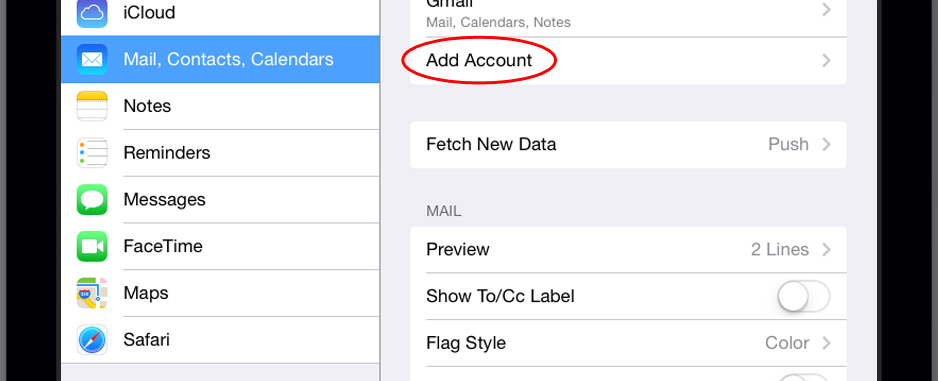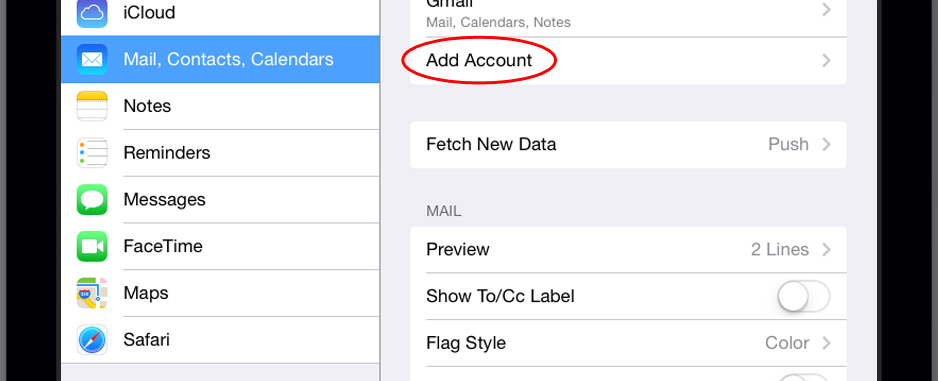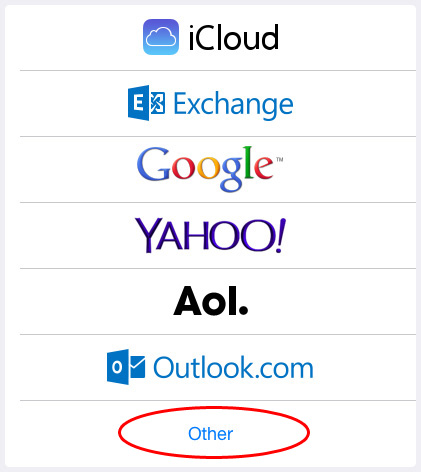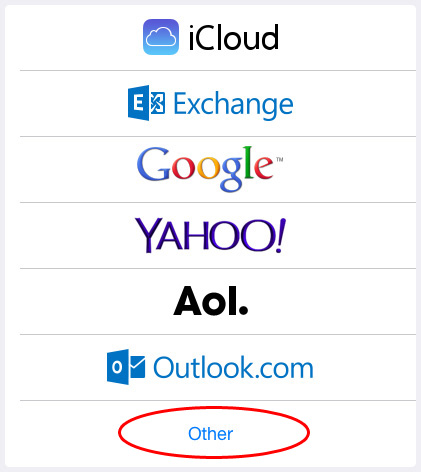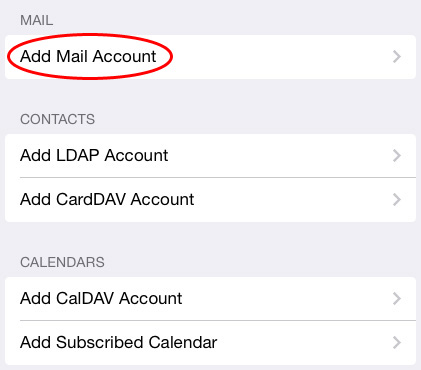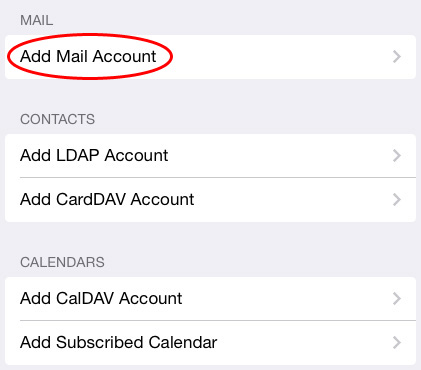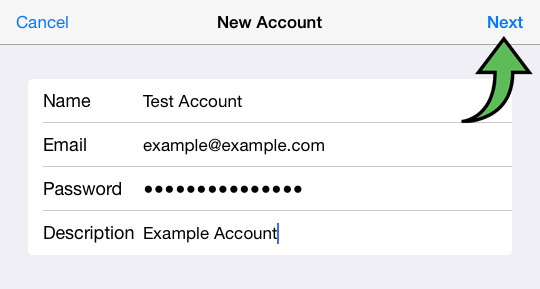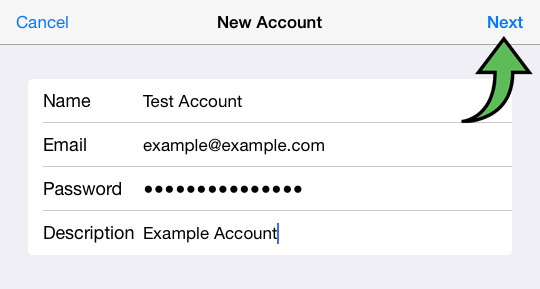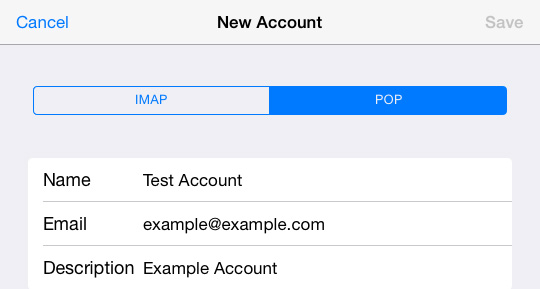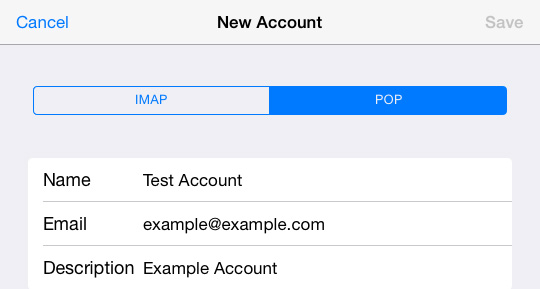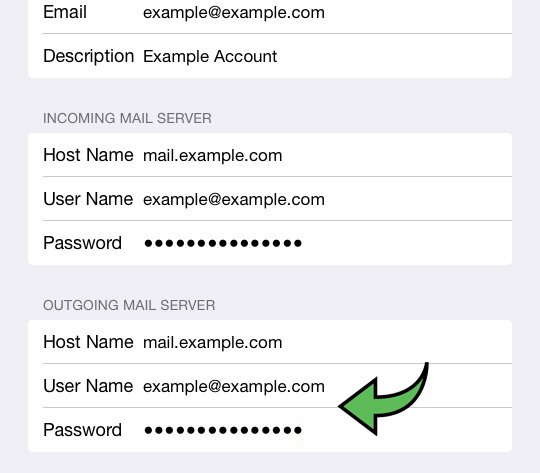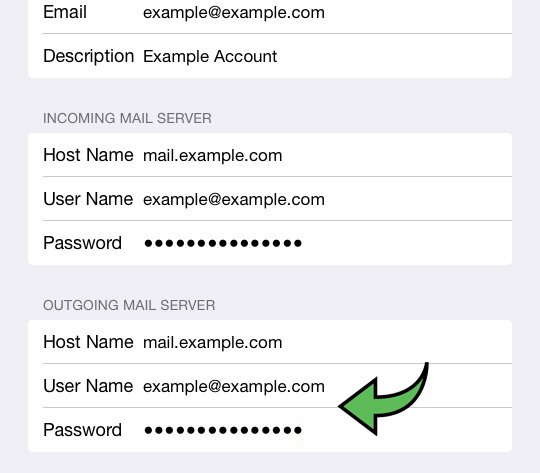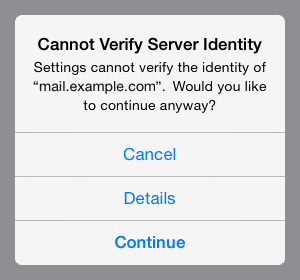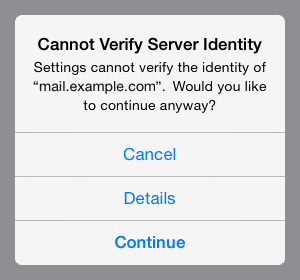Screenshots taken from an iPad running iOS 7.
1. Open the Settings app and go to the Mail, Contacts and Calendars section, then tap Add Account.
2. Select Other.
3. Tap Add Mail Account.
4. Enter your email details and tap Next.
5. Choose between IMAP and POP () and then scroll down to enter the rest of the details.
6. Make sure to enter the username and password in the Outgoing Mail Server section.
Once all of the fields have been filled out, tap Save.
7. If this popup occurs tap Continue, be aware that it may appear twice.
Open the Mail app to access the account.