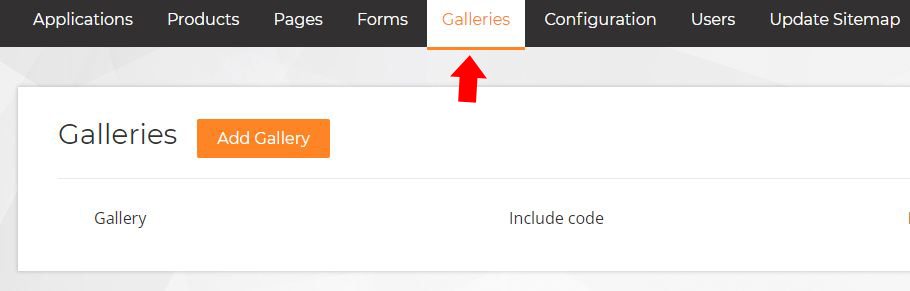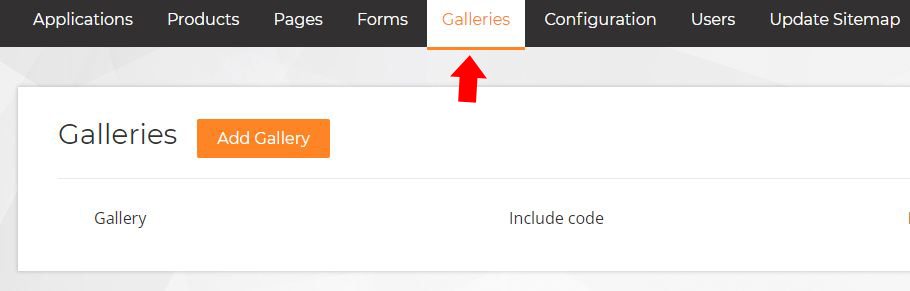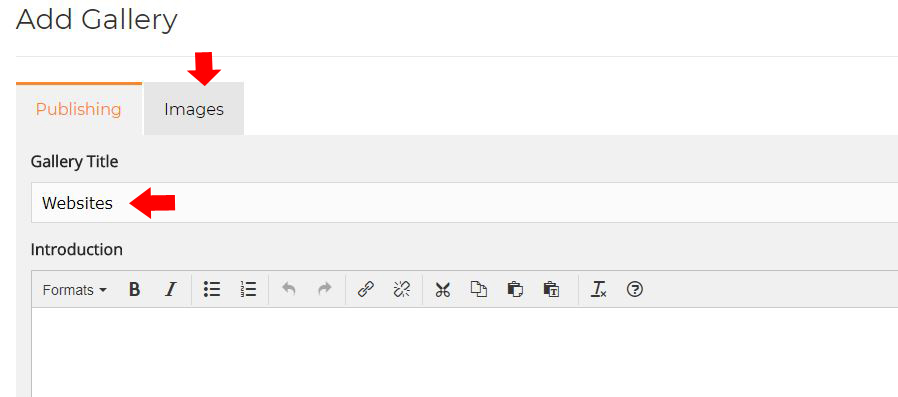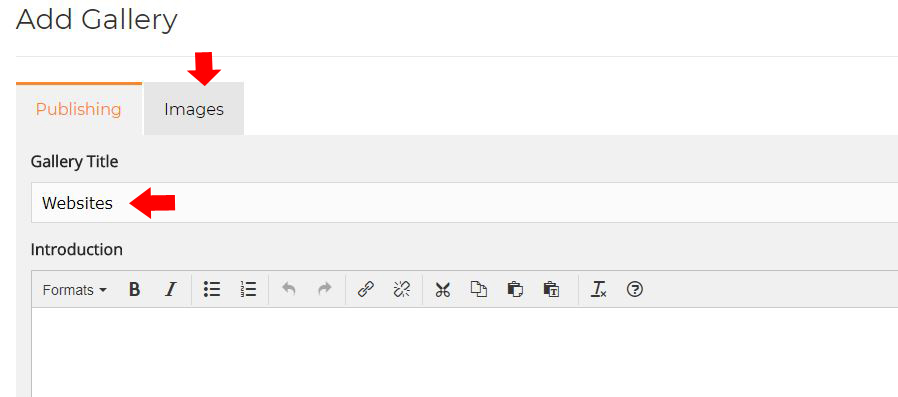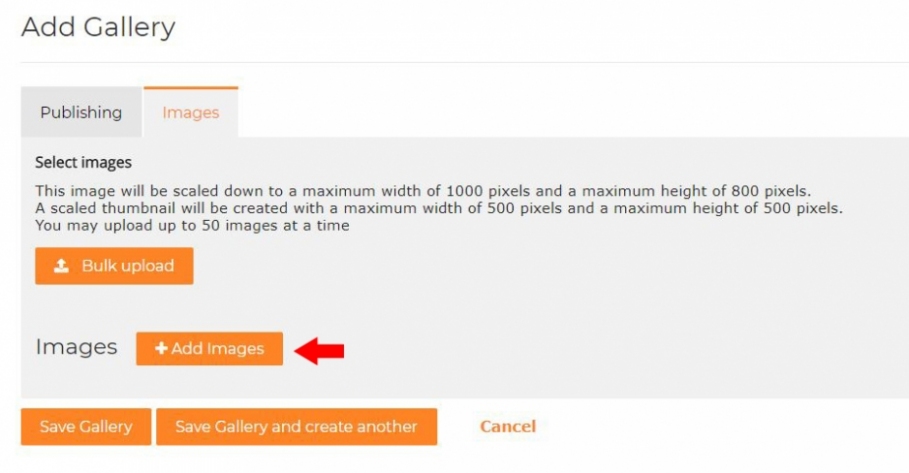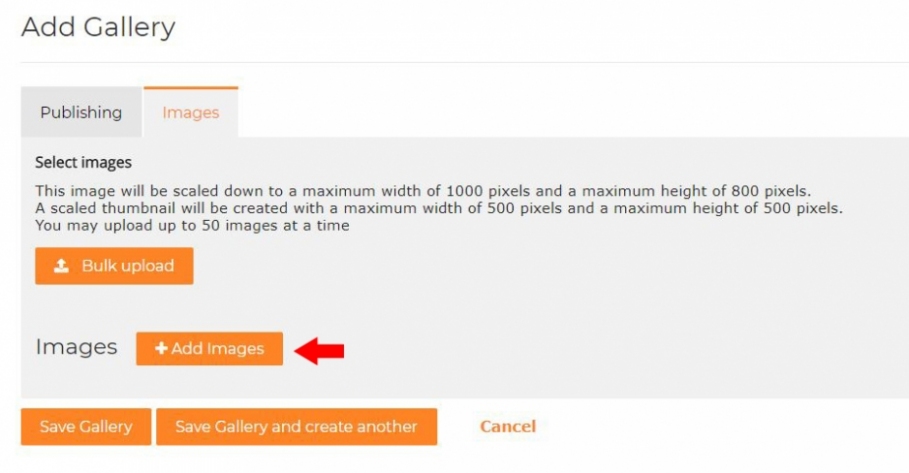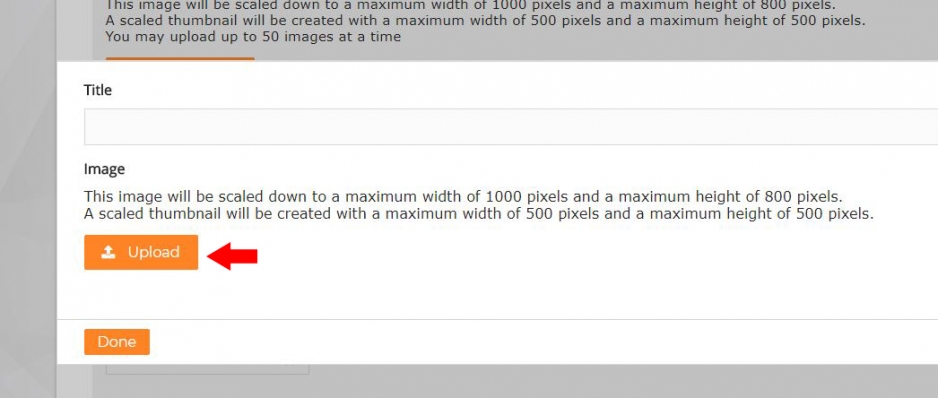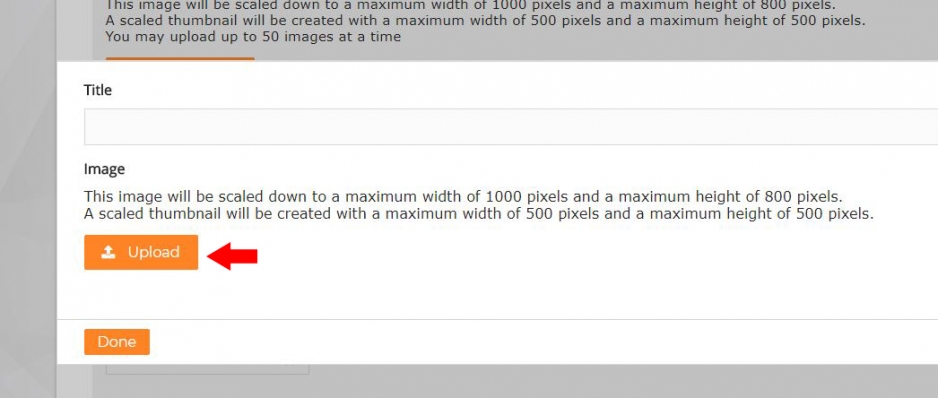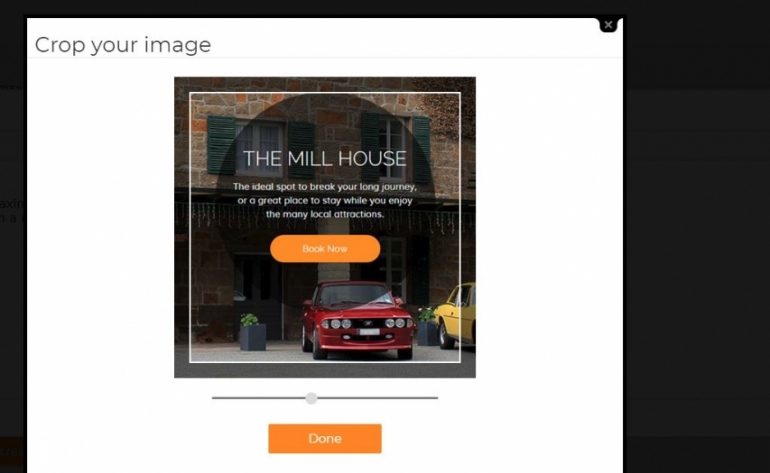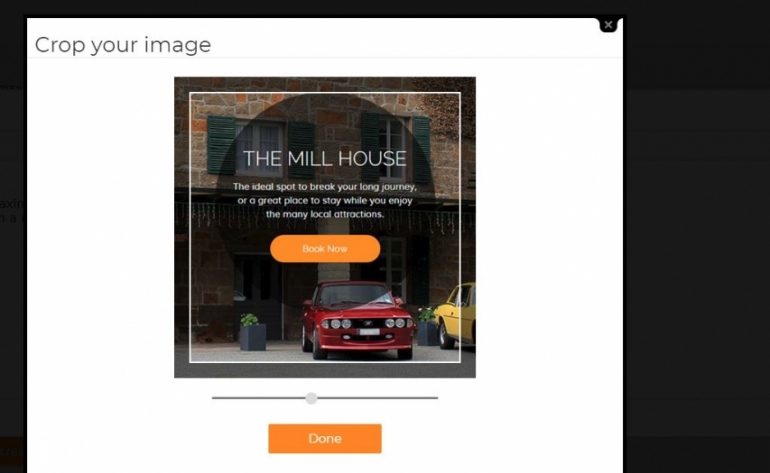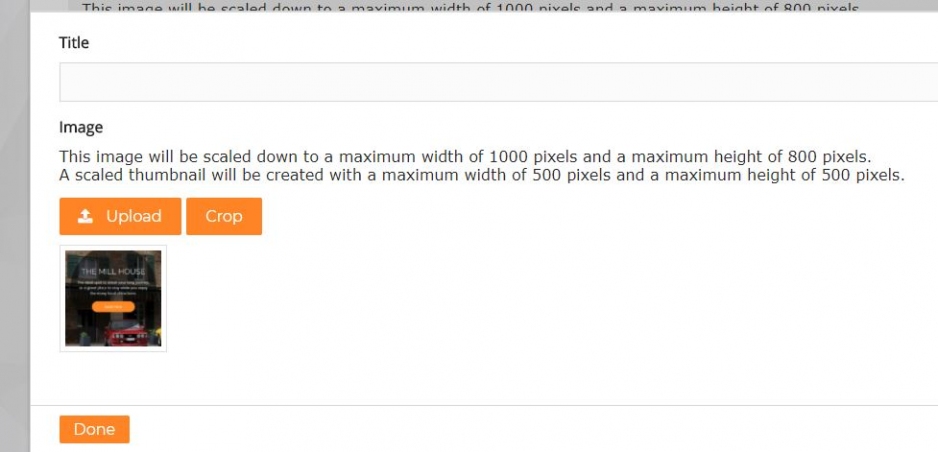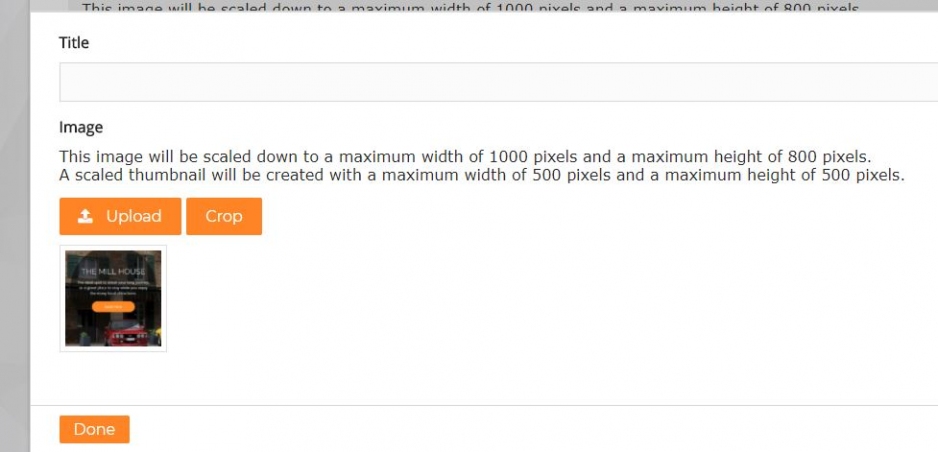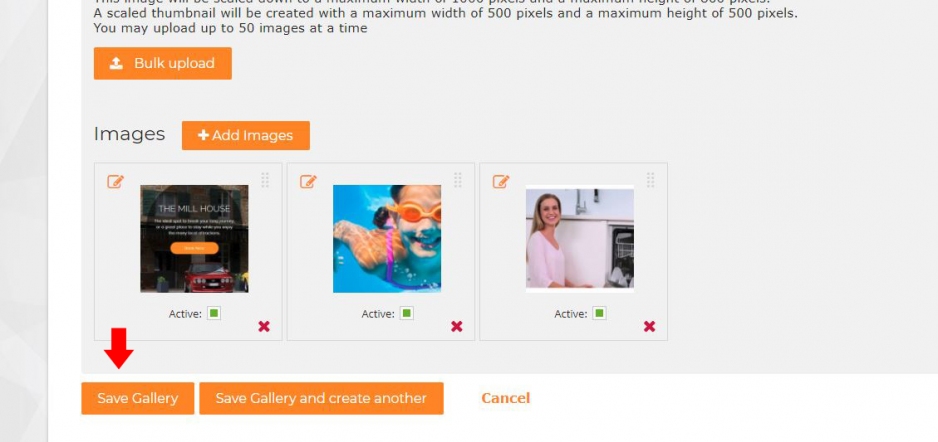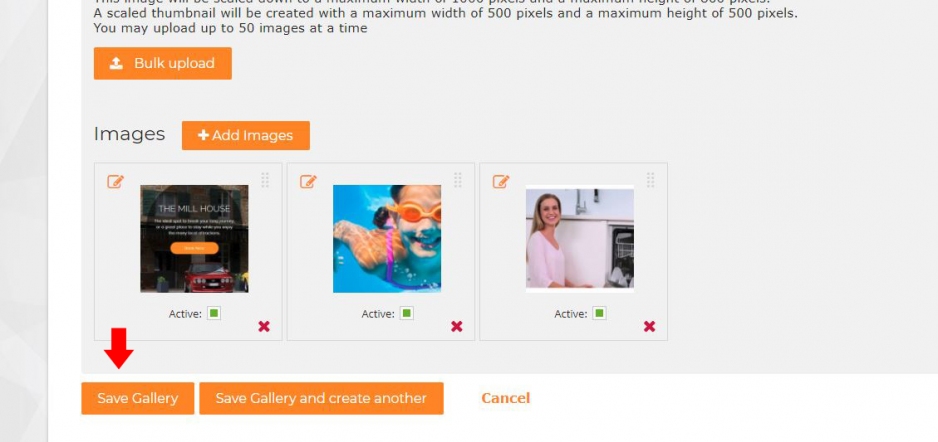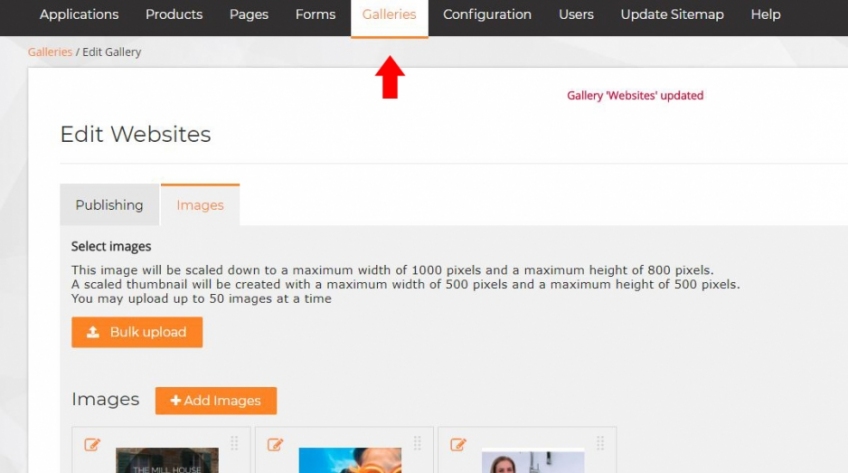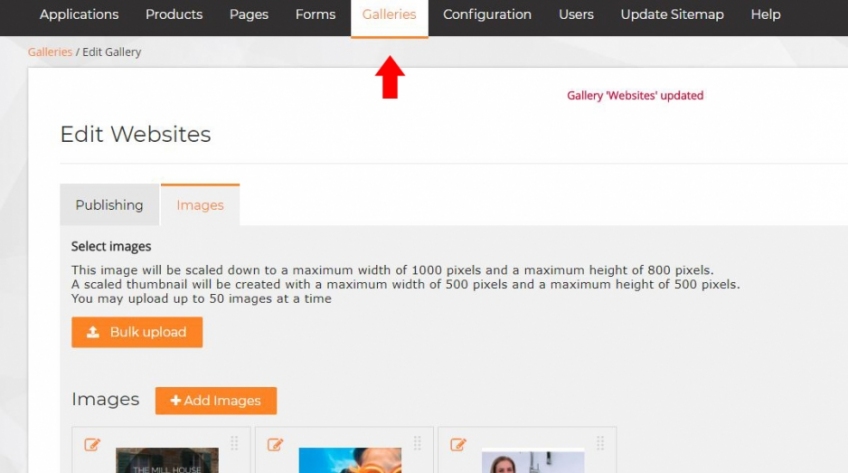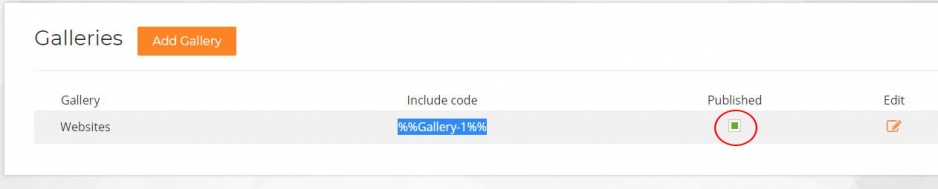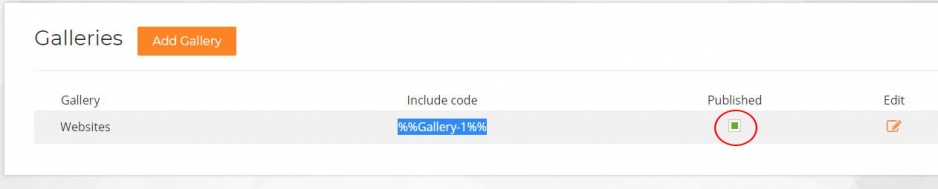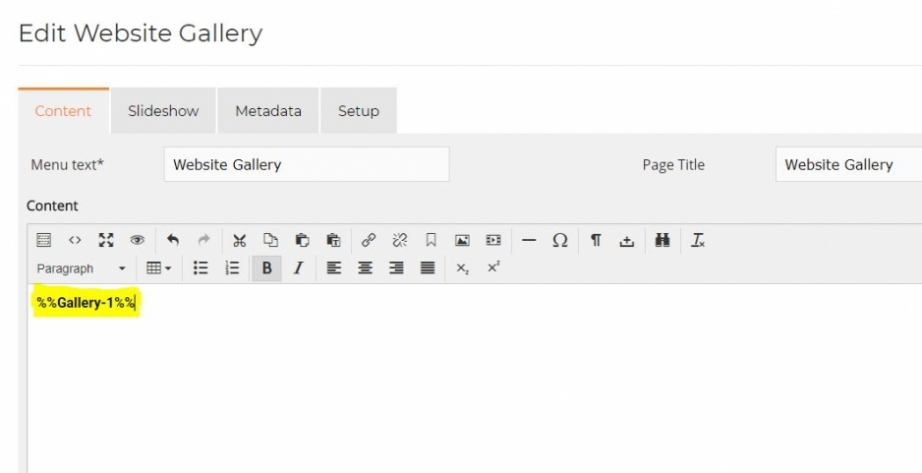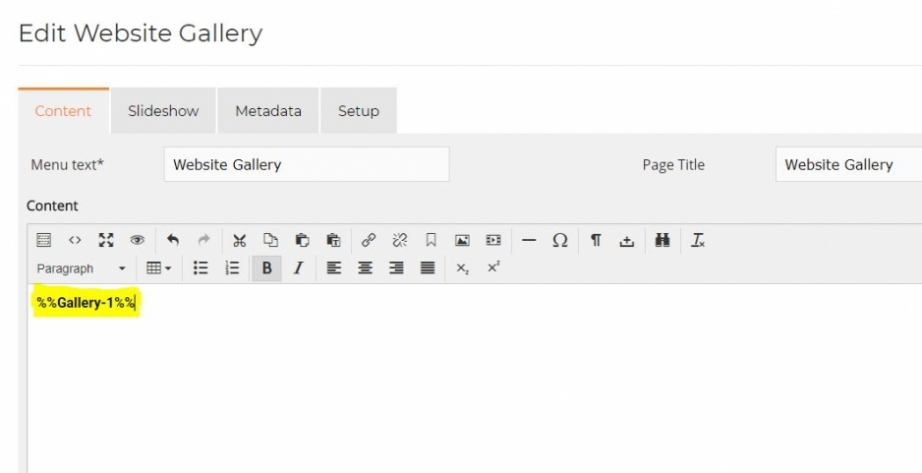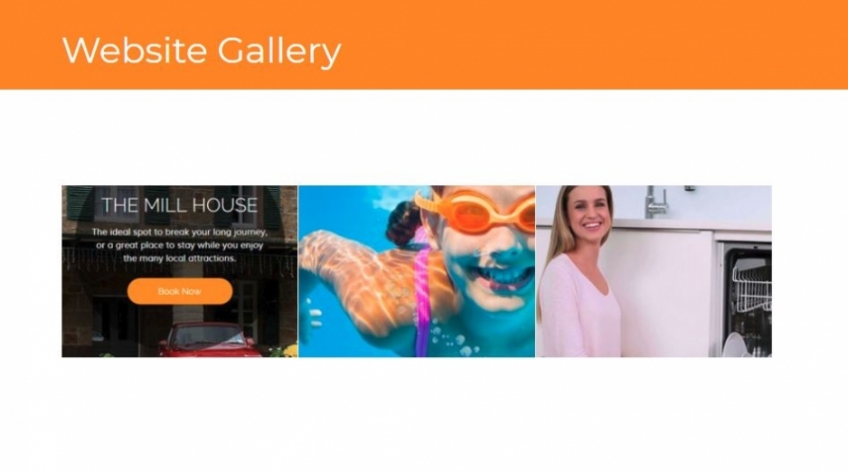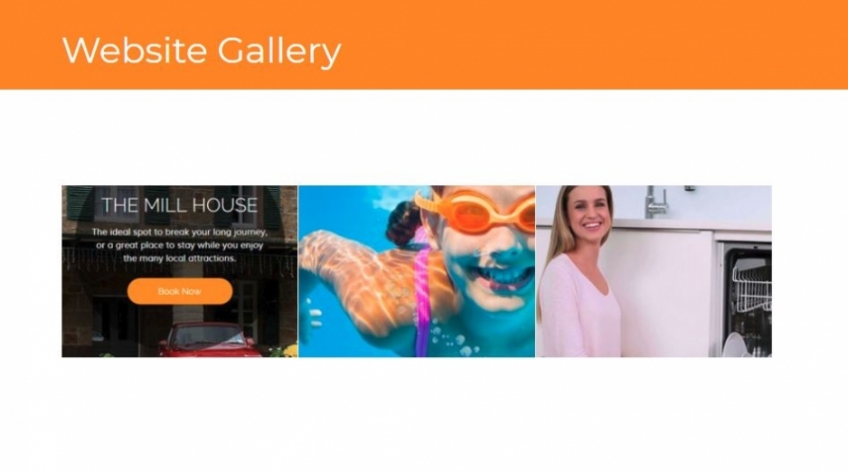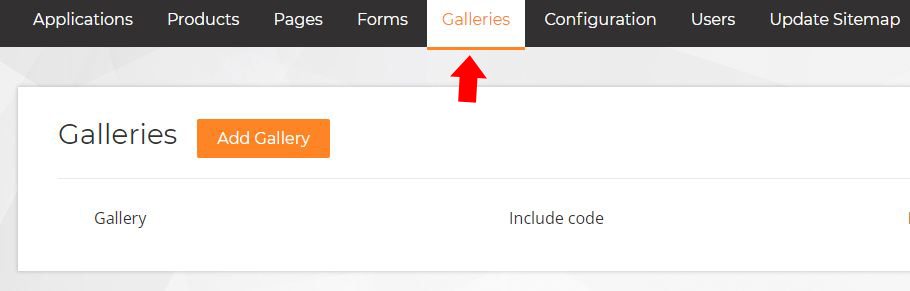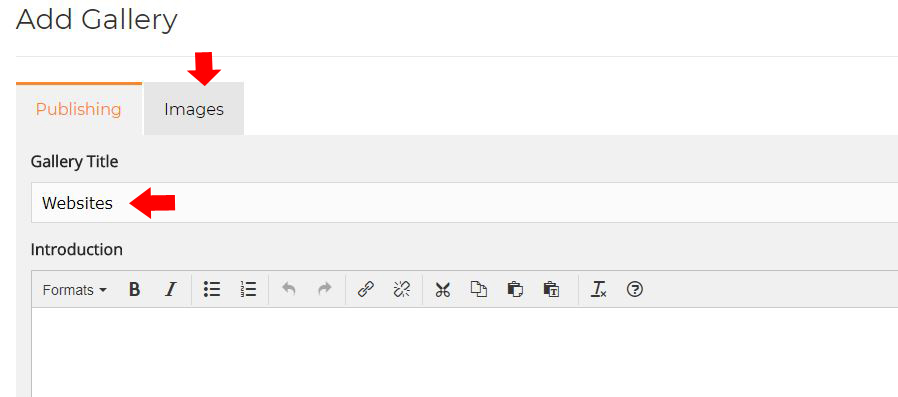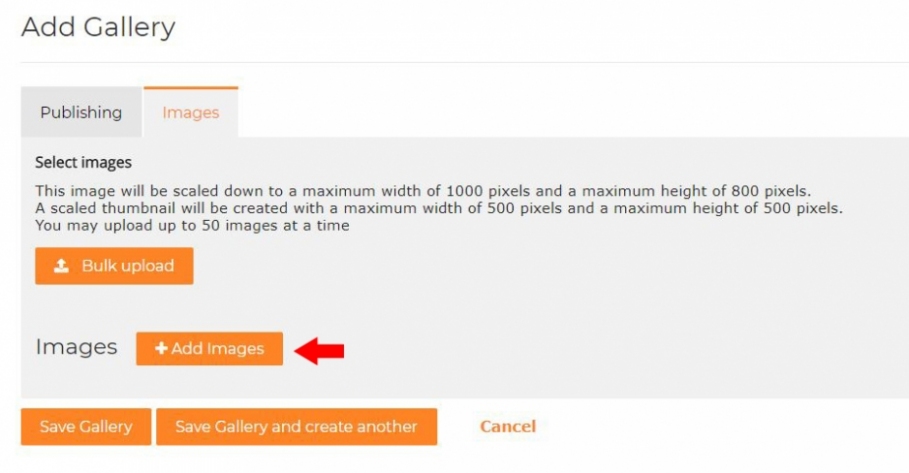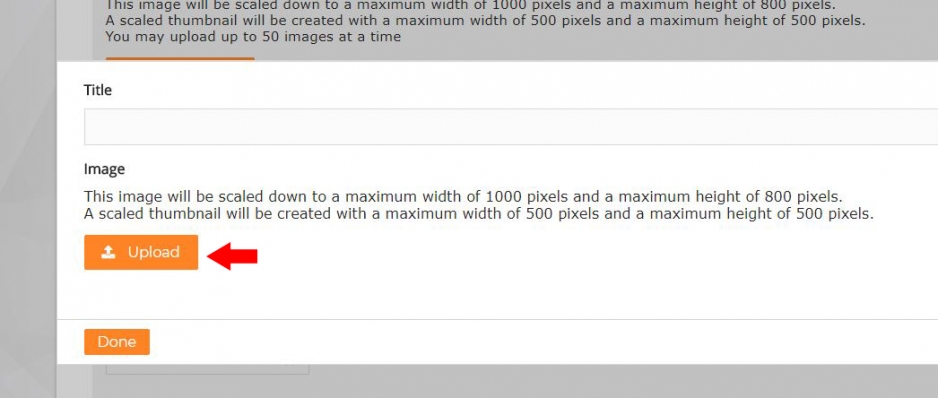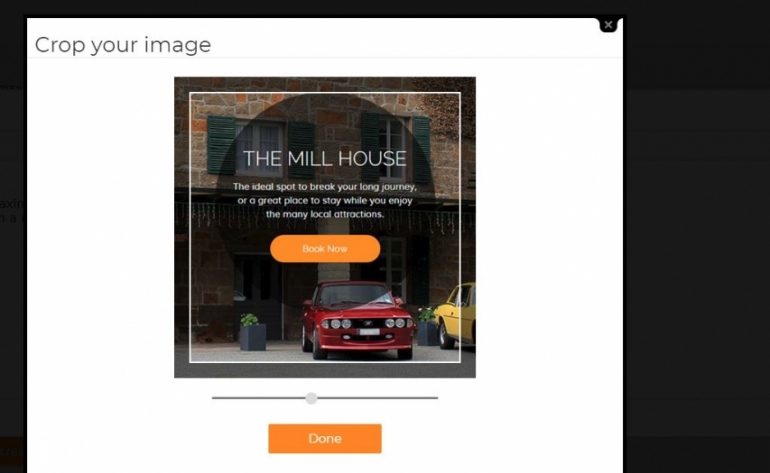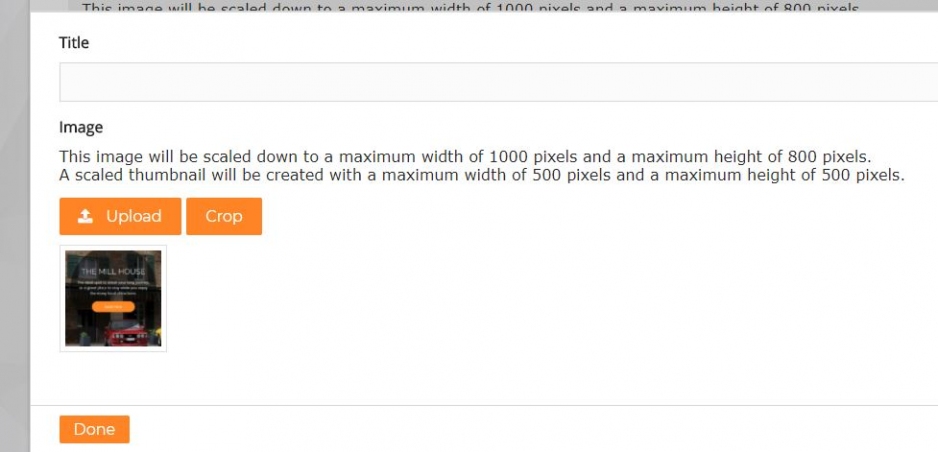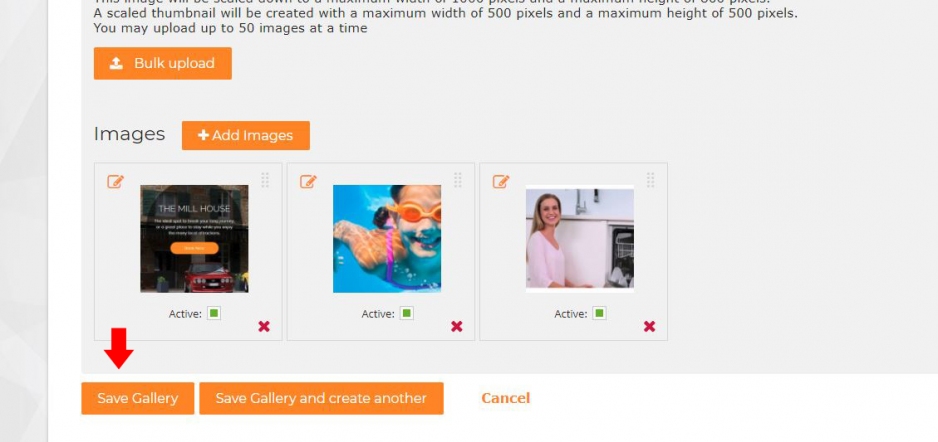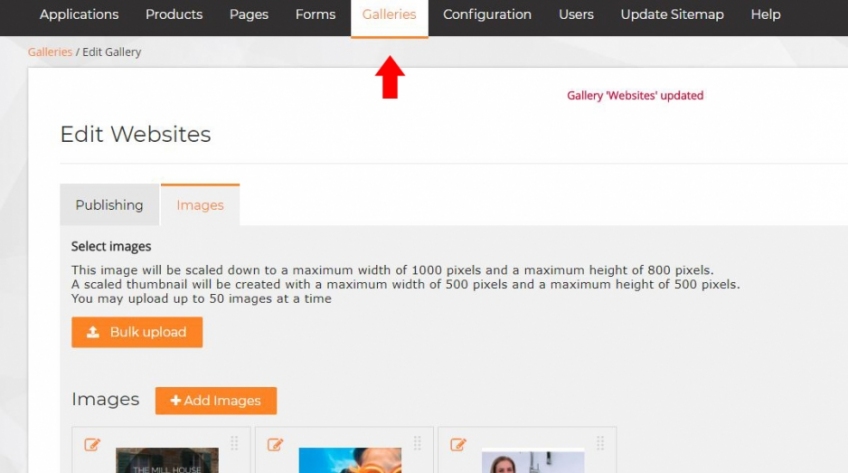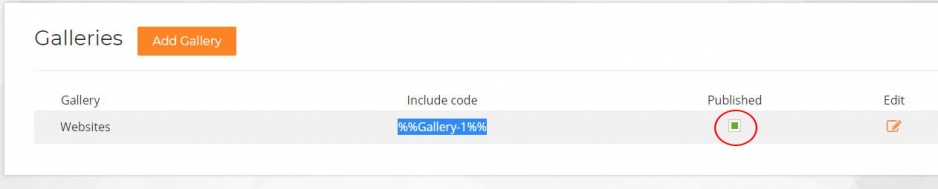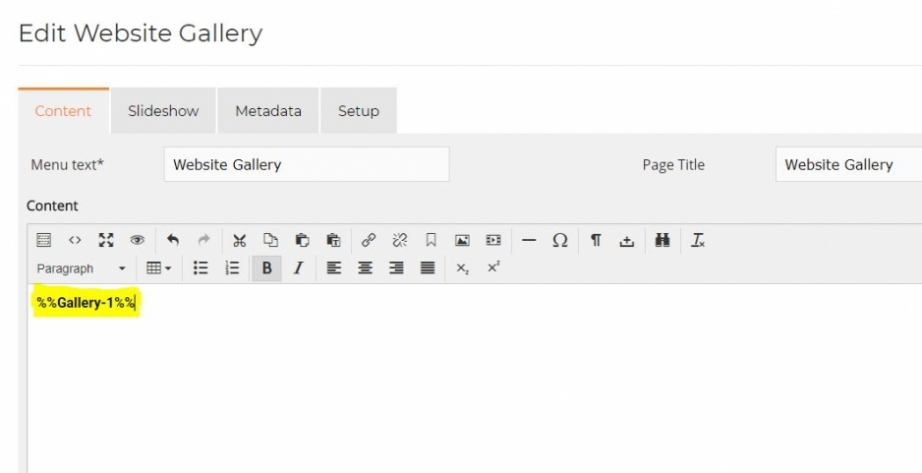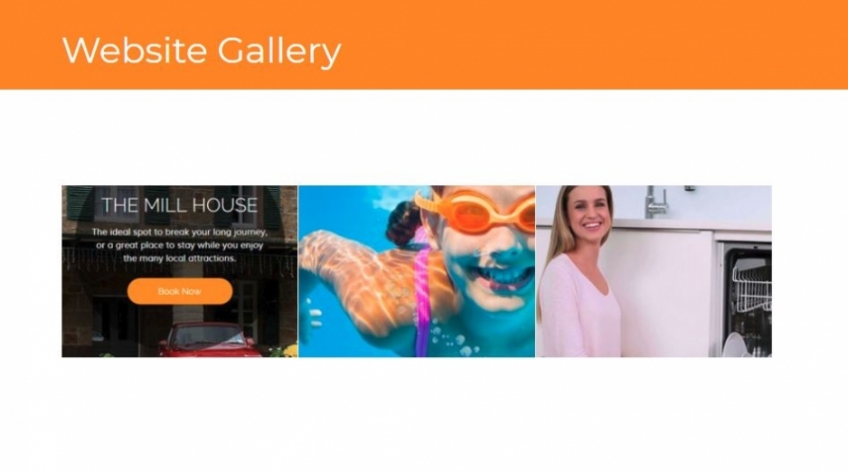CMS Help > Creating Gallery
1.If you have the Gallery module, you will have the ability to add a Gallery.
Select Galleries from the top menu, then select Add Gallery
2. Give your Gallery a Title and then select the Images tab
3.Select Add Images or Bulk upload
4.Giving your image a title is optional
Select Upload and select an image/s from you device.
5. Once selected it will ask you to crop your images if you choose to do so. Once cropped select done.
6. Select done again
7.Once you have uploaded all your images, select Save Gallery
8. Select Galleries from the top menu
9.Now you will be able to see the gallery in which you created.
We need to make sure that Published has been selected.
We also need to copy the Gallery code so we can paste on a page in which we have already created. Click here to see how to add a page
10. On the page that you created, paste your Gallery code in the Content
11. Your Gallery should now show.