Email Setup > Android
Screenshots taken from a Nexus 5 running Android 4.4.
1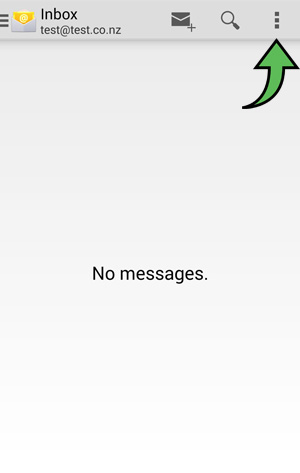
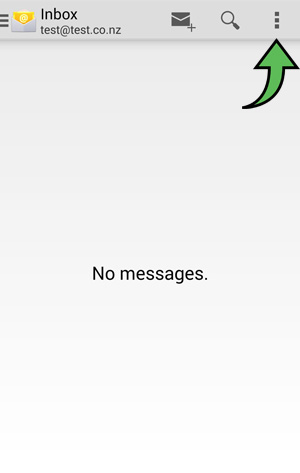
2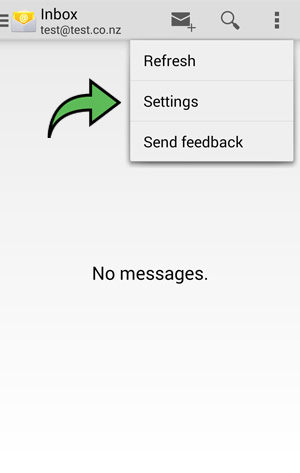
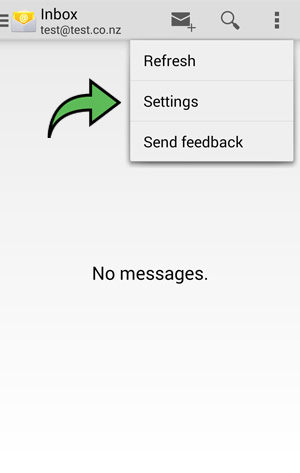
3

4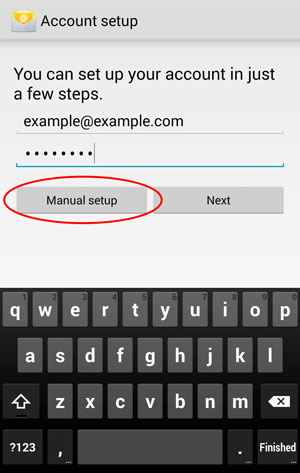
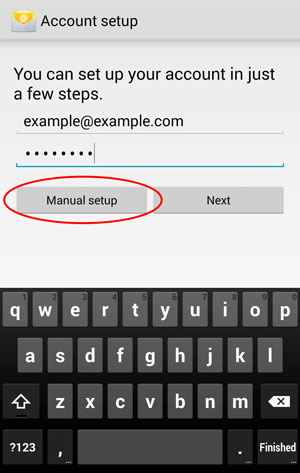
5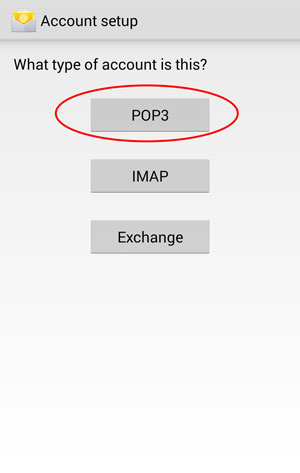
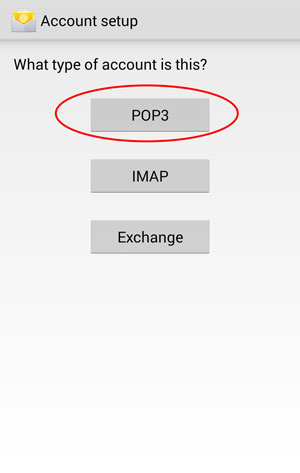
6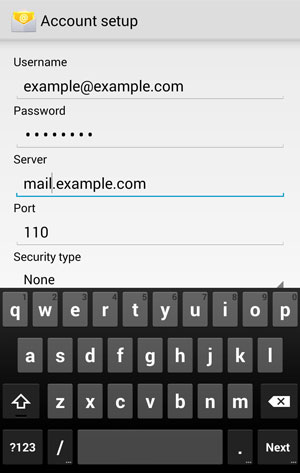
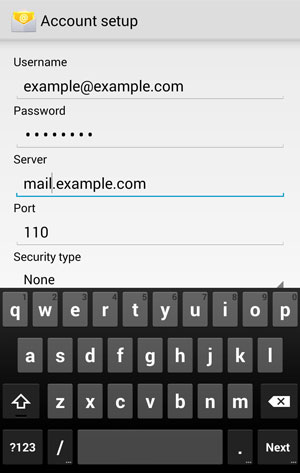
7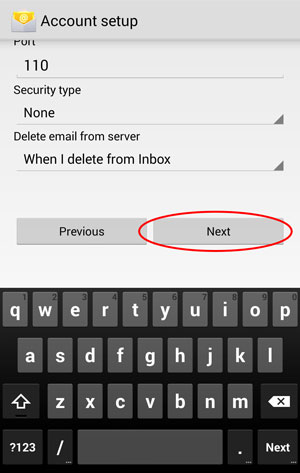
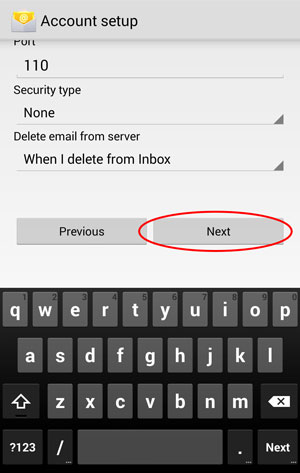
8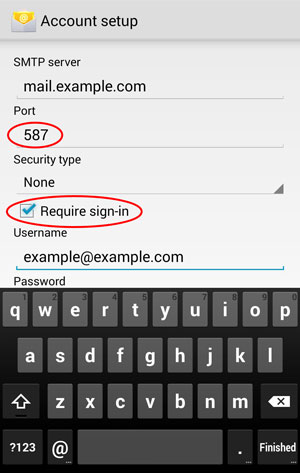
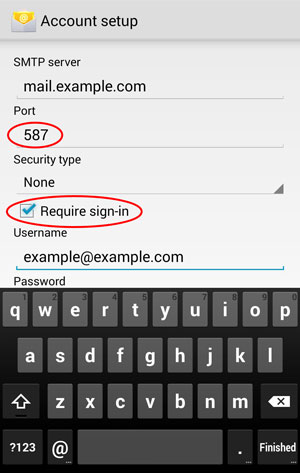
9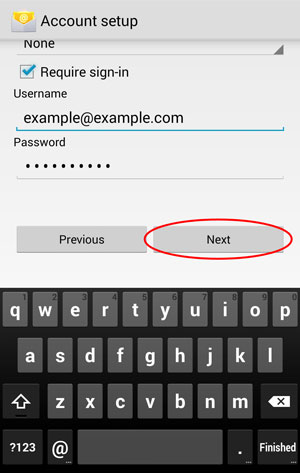
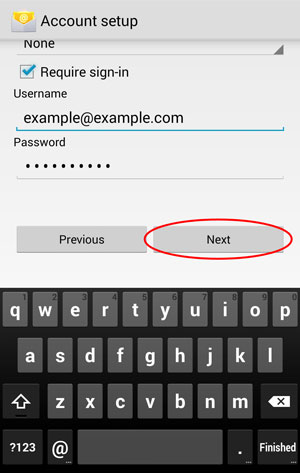
10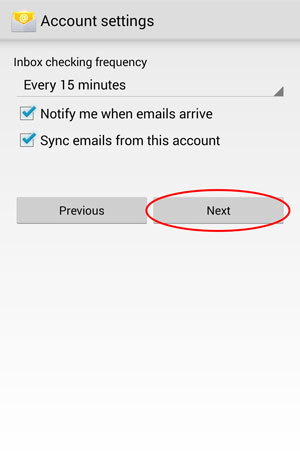
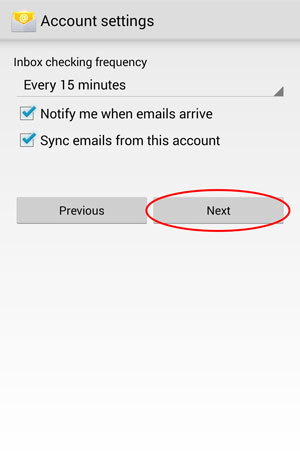
11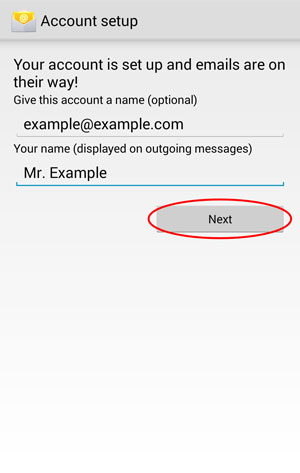
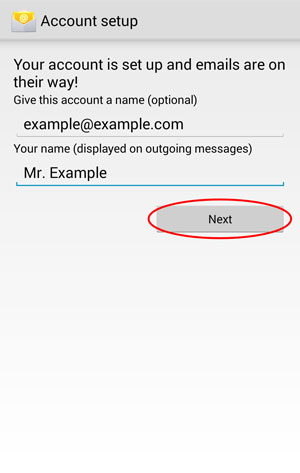
If the new account dialogue doesn't open automatically then tap the menu button. 2. Tap Settings. 3. Tap Add Account. 4. Enter your email address and password, then tap Manual setup 5. Tap either IMAP or POP3 (What's the difference?) 6. Enter the details as per your email information sheet. 7. Scroll to the bottom of the screen and tap Next. 8. Enter the details for the outgoing server, make sure the port number is 587 and that Require sign-in is checked. 9. Scroll to the bottom and tap Next. 10. Adjust these settings if you want, or simply leave them as the defaults, then tap next. 11. Finally, give the account a name, set a display name and tap Next one last time.
You should now see the new account in the Email app.


