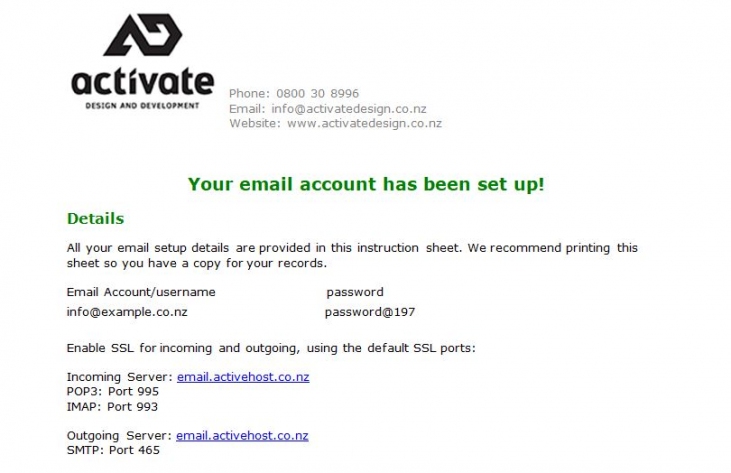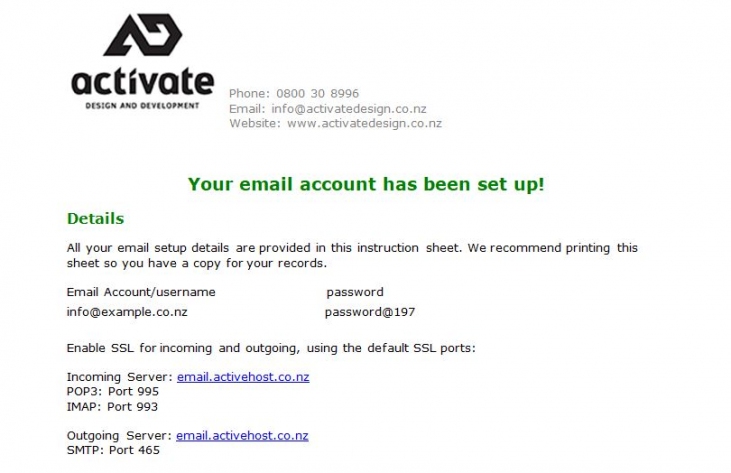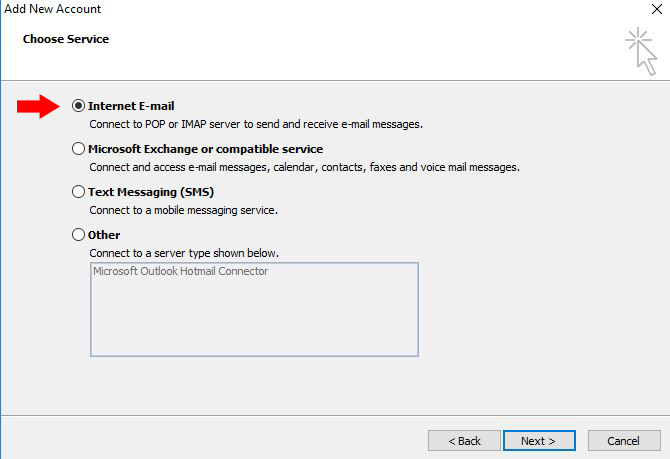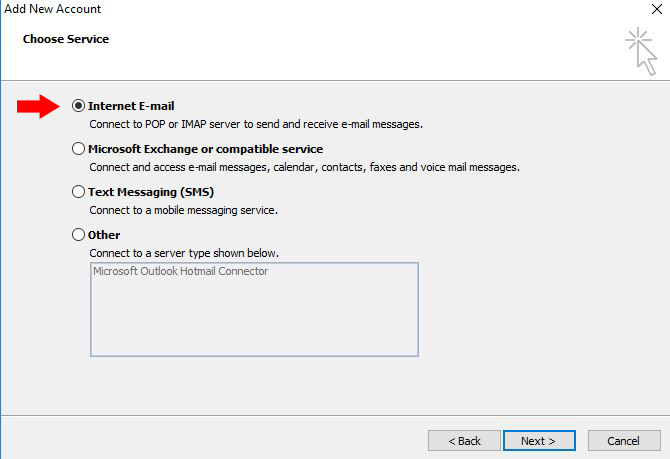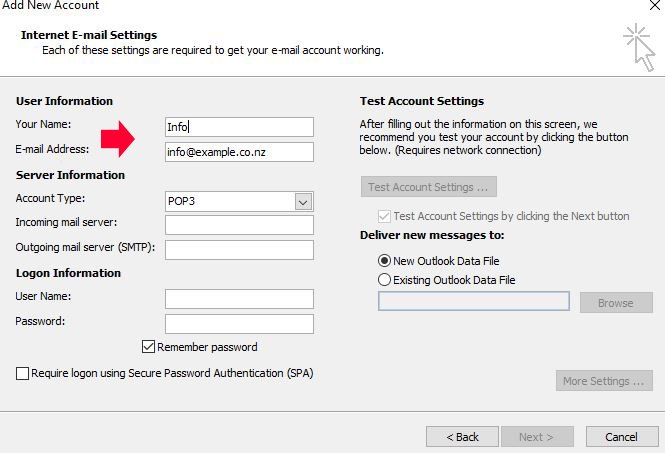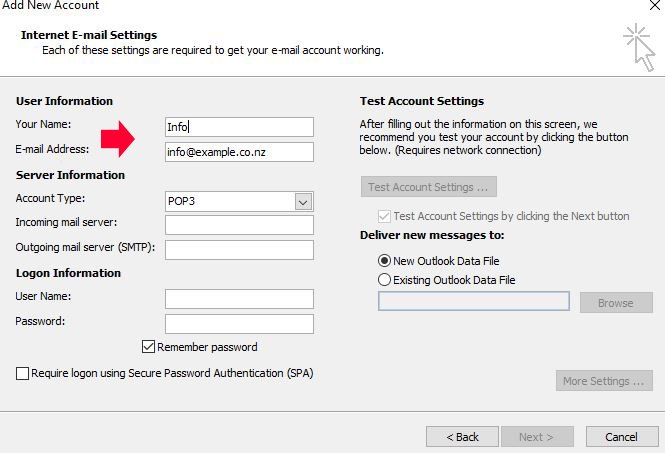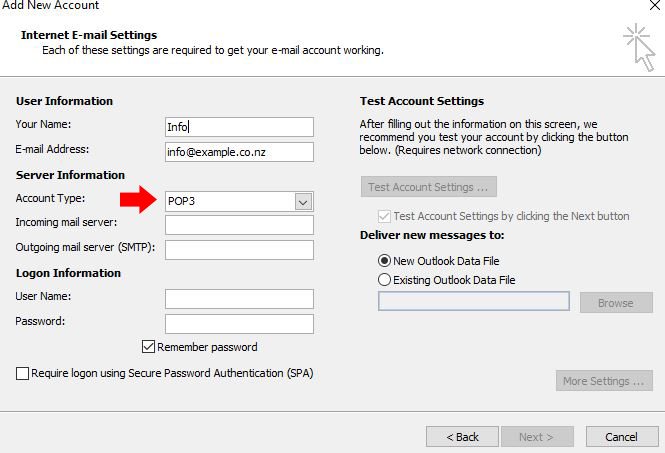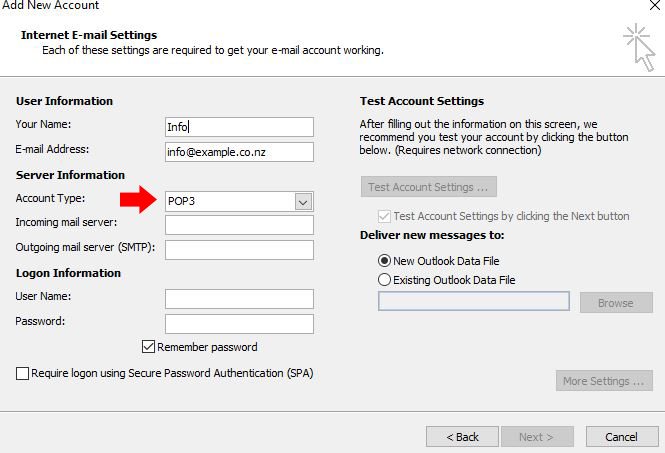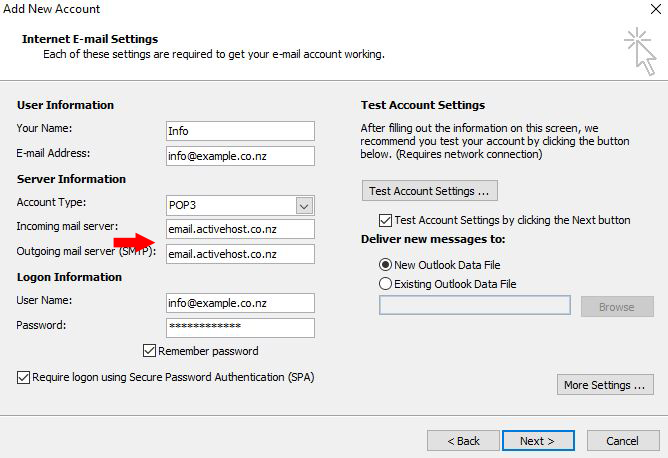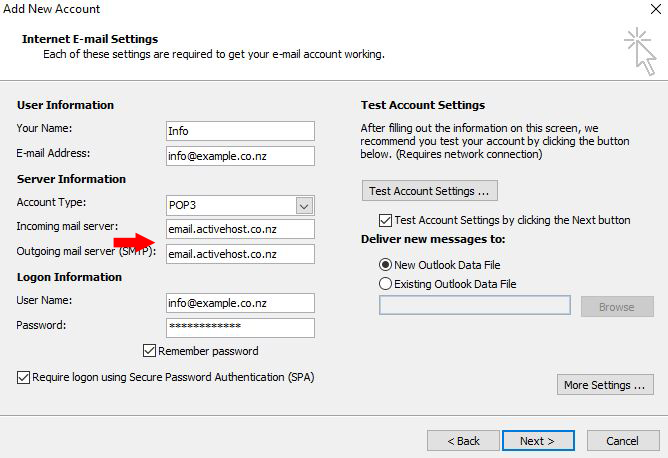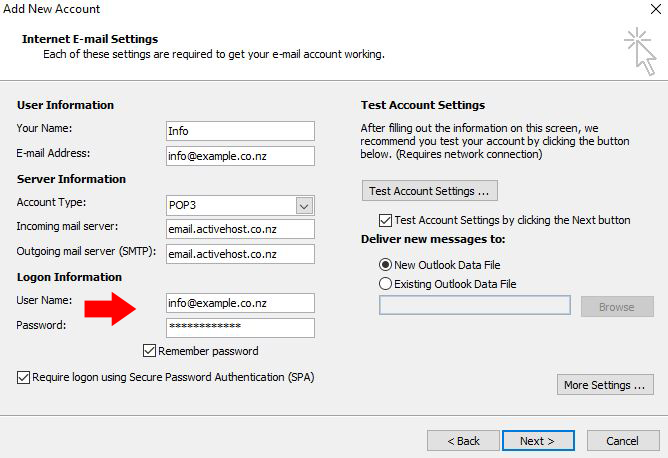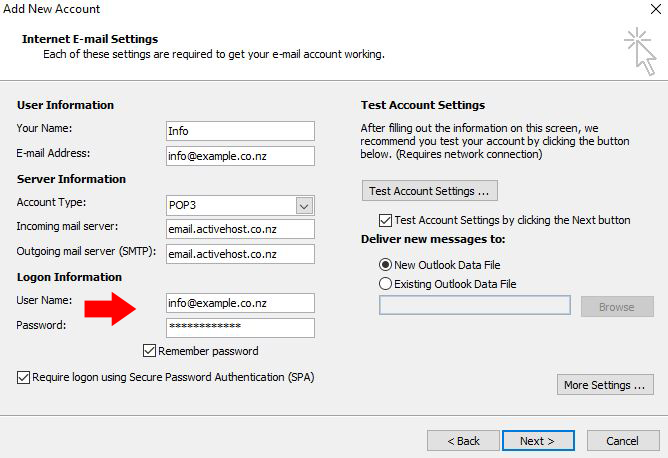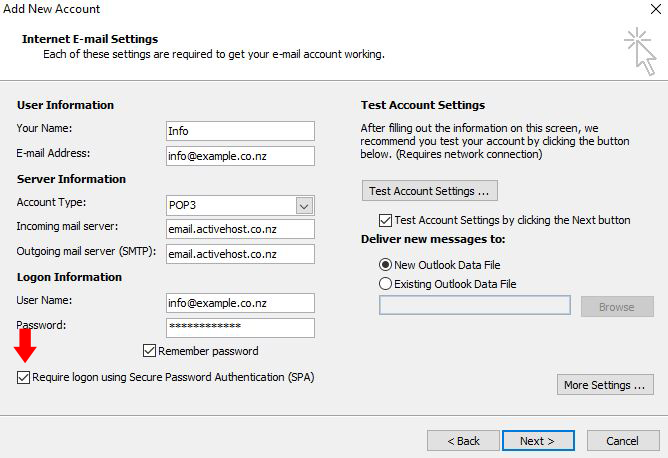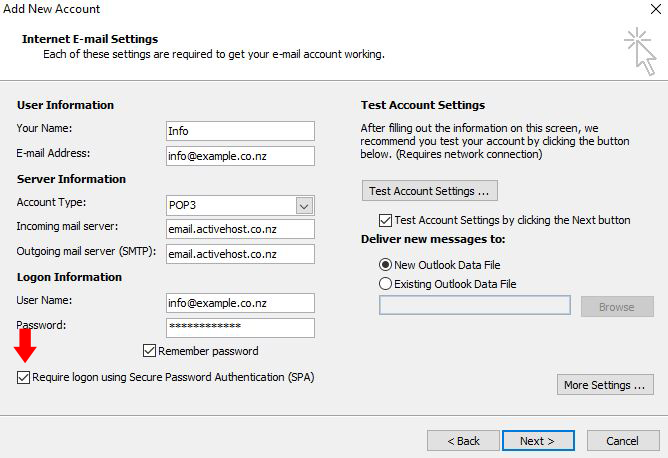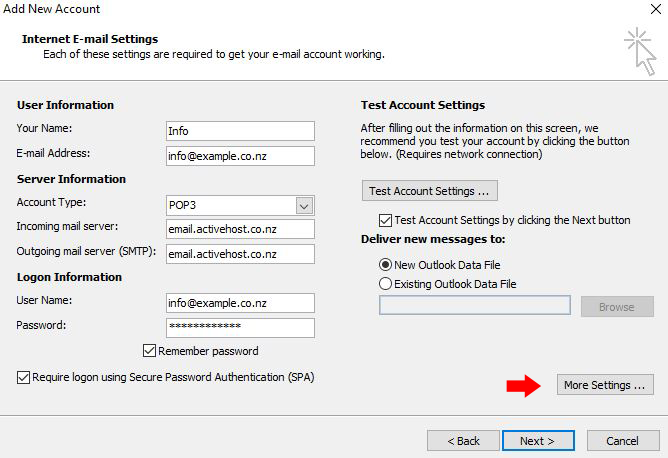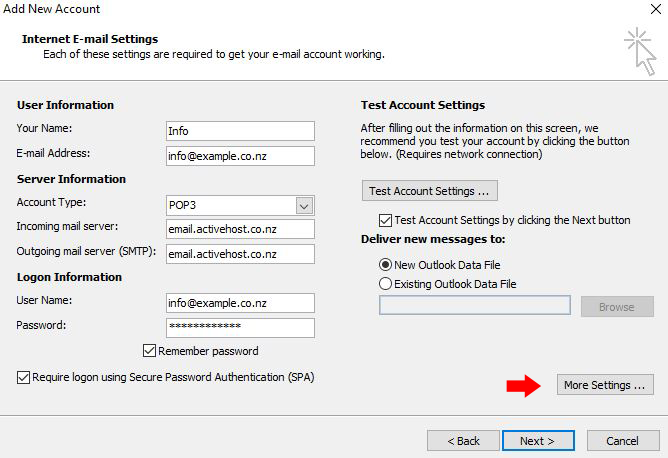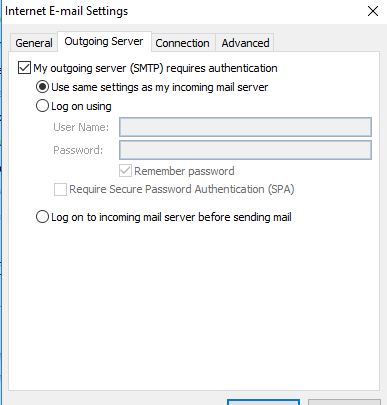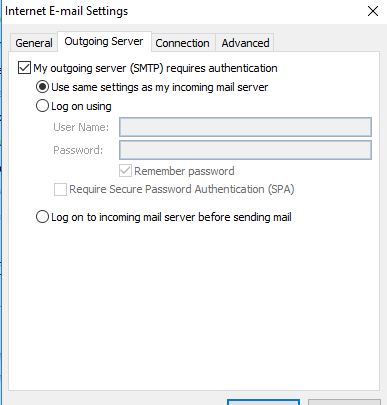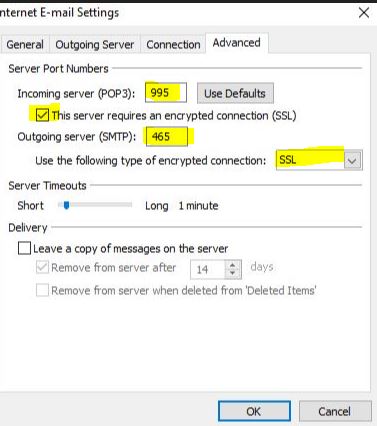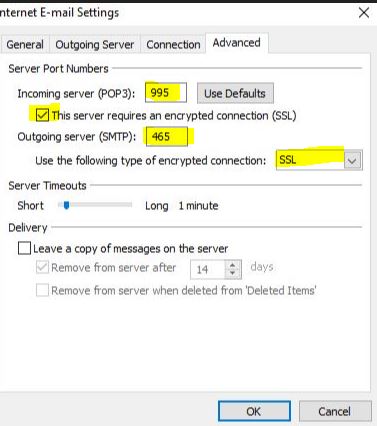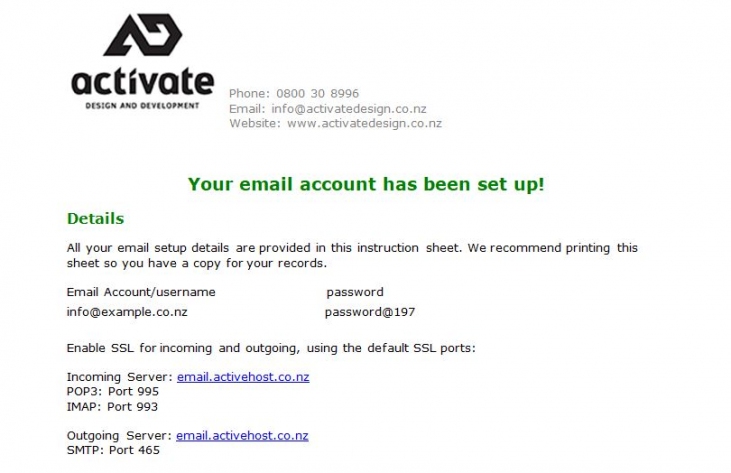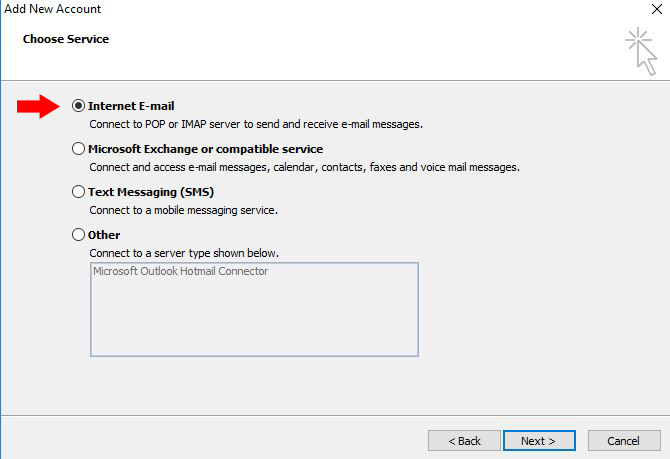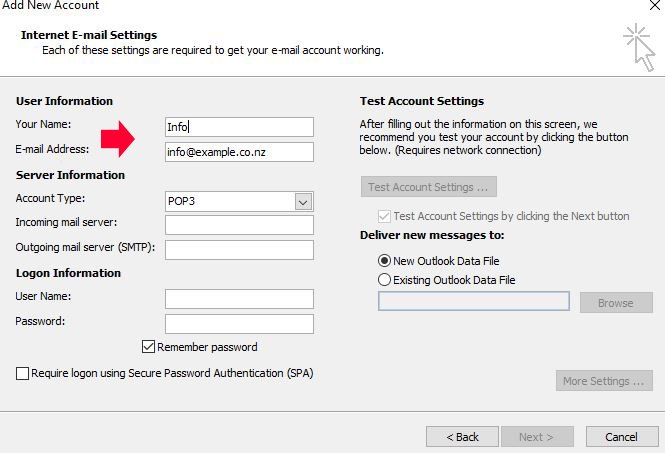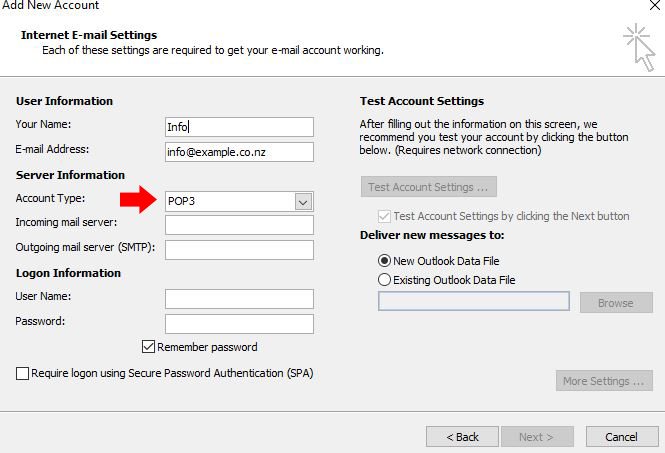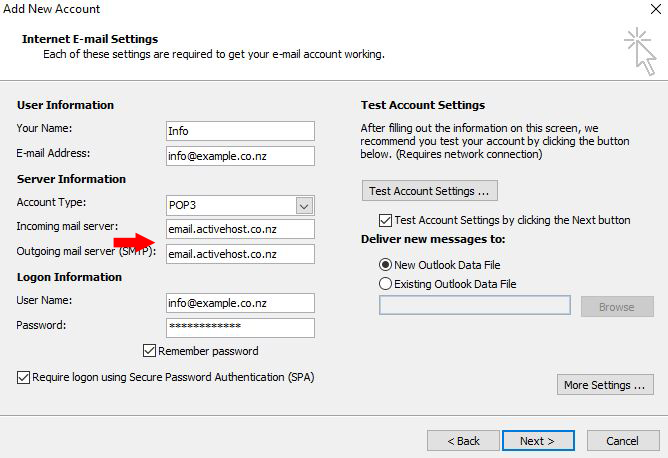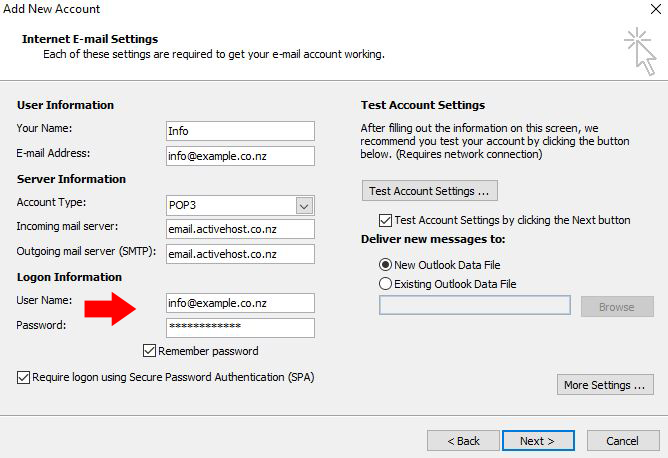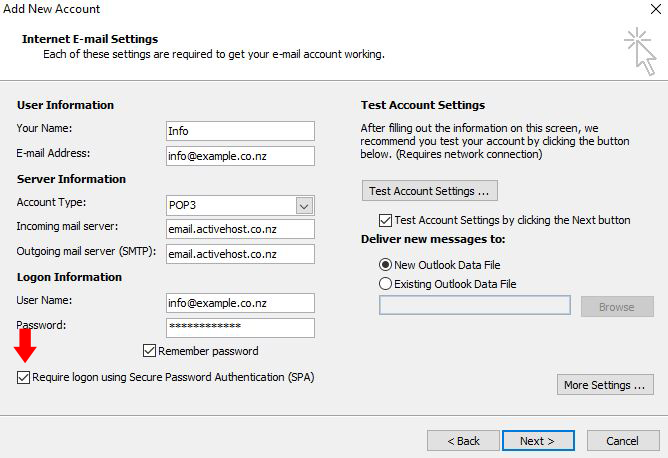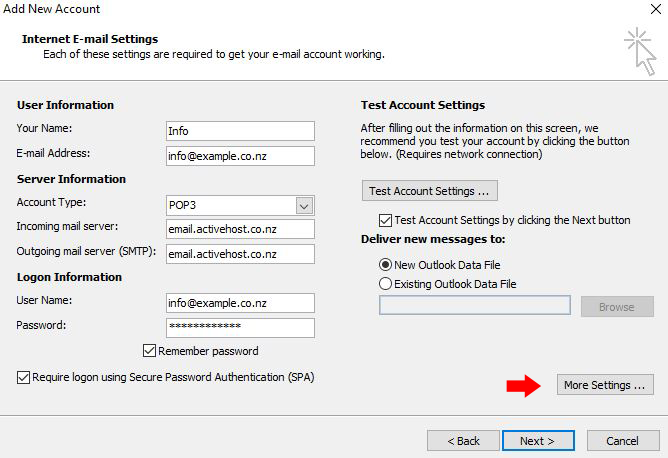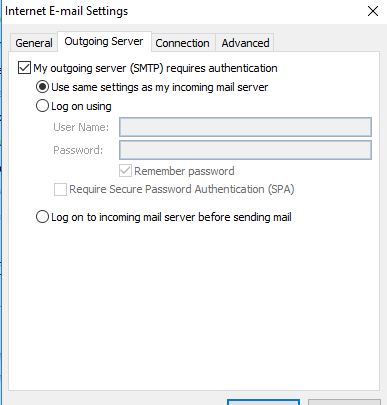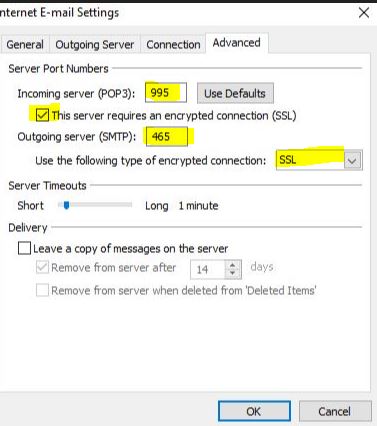1.Everything you need to set up your email account will be sent to you as shown in the image
2.Make sure you select either a POP or IMAP server to send or receive email
3.Under user information, enter a name and the current email address in which you would like to set up.
4.Under Account type choose either POP or IMAP
Choose POP if you will be viewing you emails from one computer (eg work computer)
Choose IMAP if you want to view emails on more than one device (eg PC, phone, tablet)
5. Type in email.activehost.co.nz into the incoming and outgoing mail server.
6. Enter your email address into the username field and your password that you have been sent.
7. Make sure the Require logon using Secure Password Authentication (SPA) has been ticked.
8. Click More Settings
9. Check the outgoing server requires authentication
10. Incoming Server Port needs to be 995 if using POP3 settings or 993 if using IMAP.
Incoming Server requires an encrypted connection (SSL).
Outgoing server (SMTP) Port needs to be 465.
Use the following type of encrypted connection - needs to be SSL. (see above) Then click ok and Next and Finish.