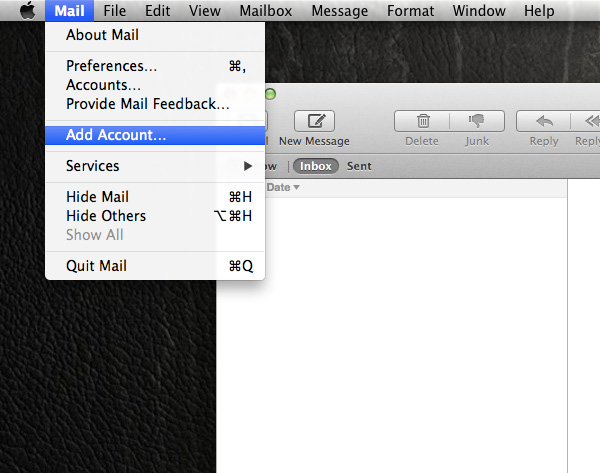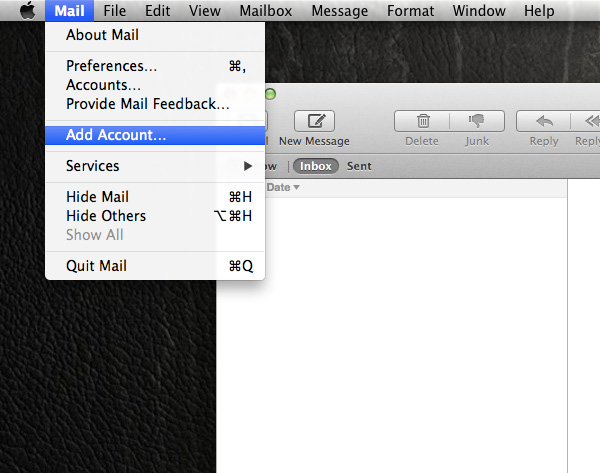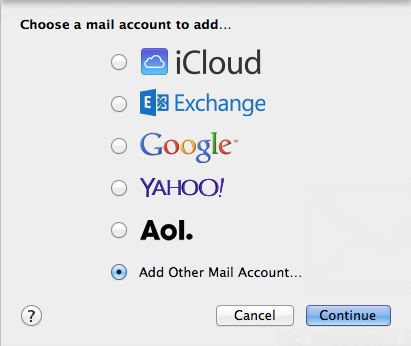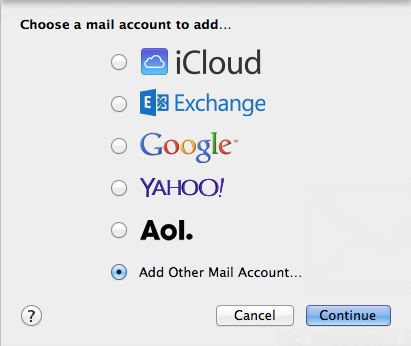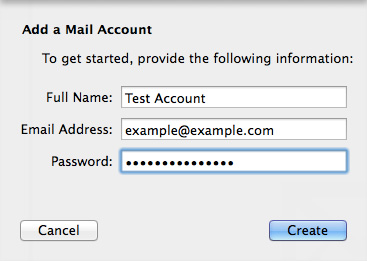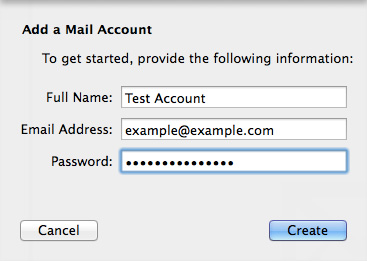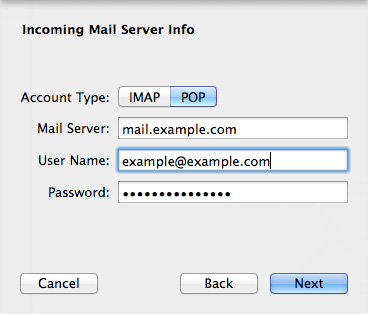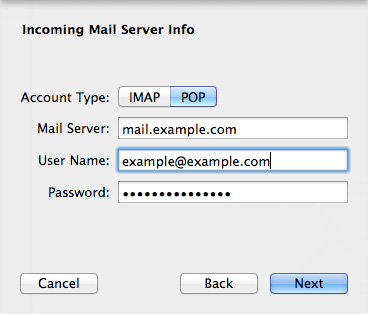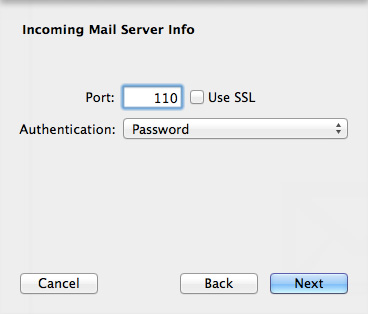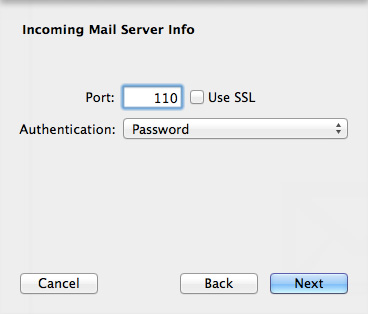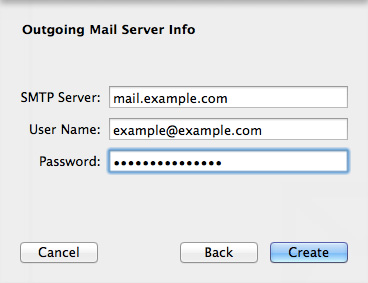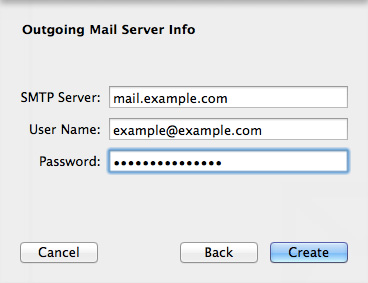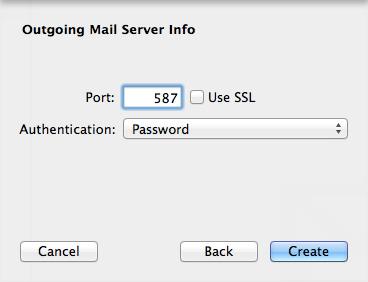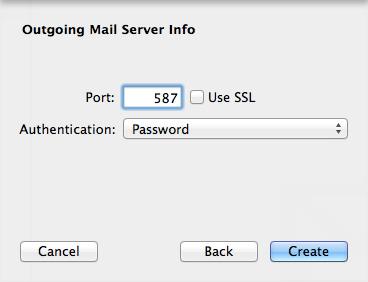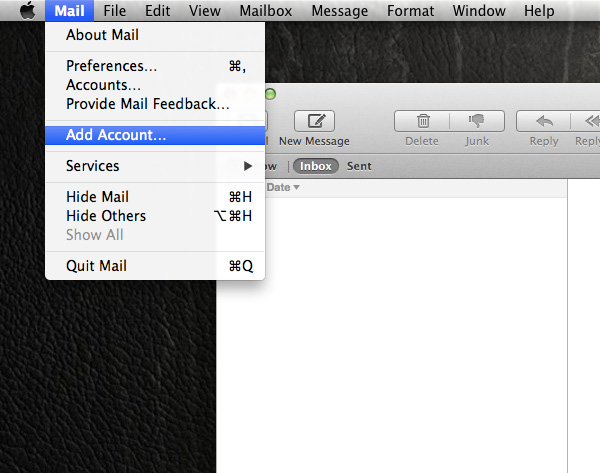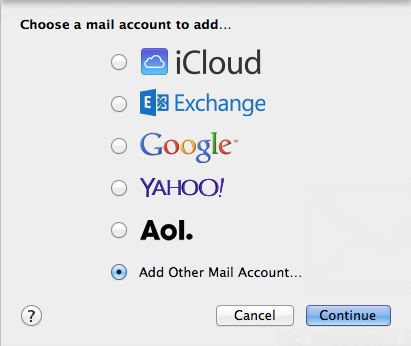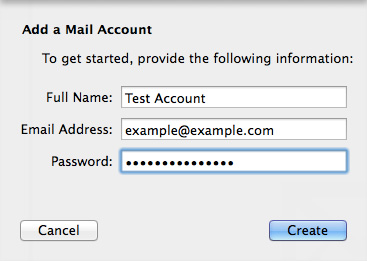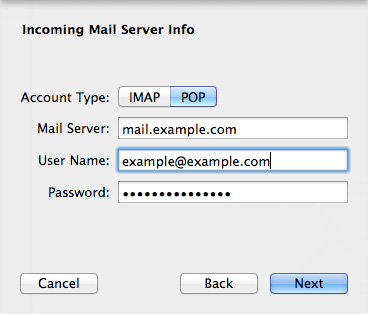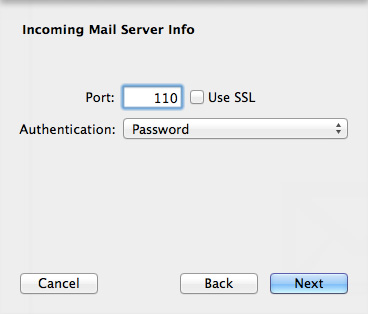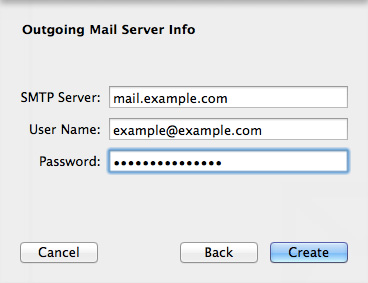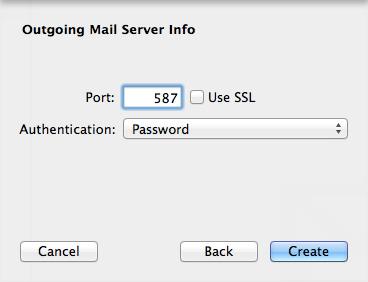Screenshots taken from a Macbook Air running OS X Mavericks.
1. If the new account dialog doesn't open automatically then click on Mail > Add Account...
2. Select Add Other Mail Account... and click continue
3. Enter the account details and click create.
4. Entering the incoming server details as directed, and select either IMAP or POP ()
5. Make sure the server port is correct, it should be 110 if you selected POP, or 143 if you selected IMAP.
6. Enter the outgoing server details.
7. Make sure the outgoing port number is correct, and that Authentication is set to Password.
Click Create.