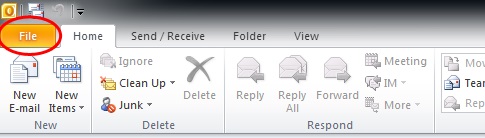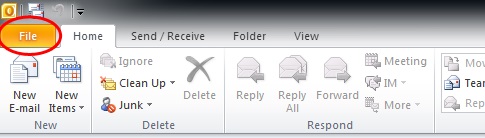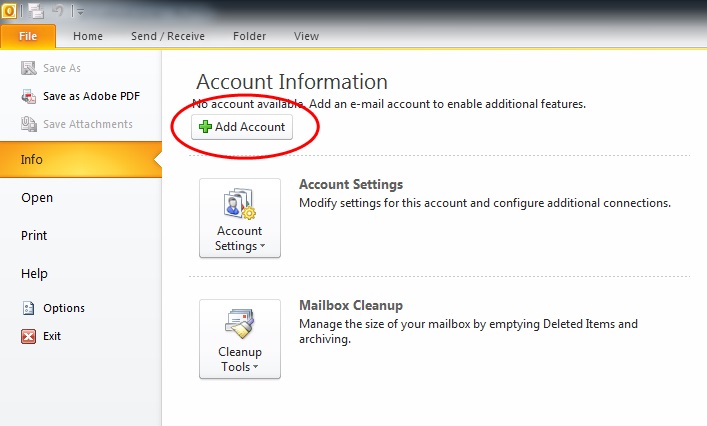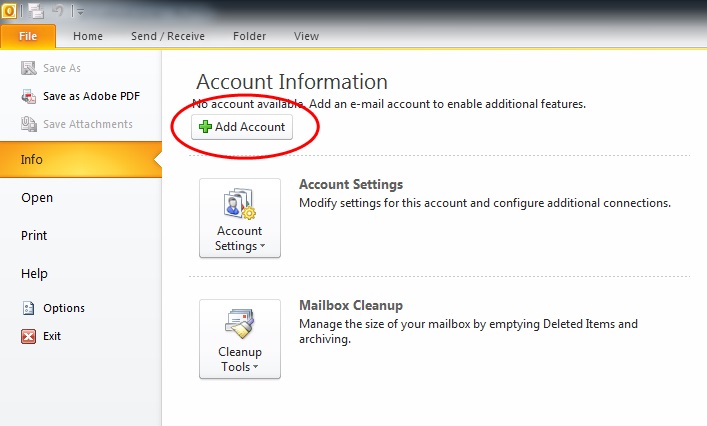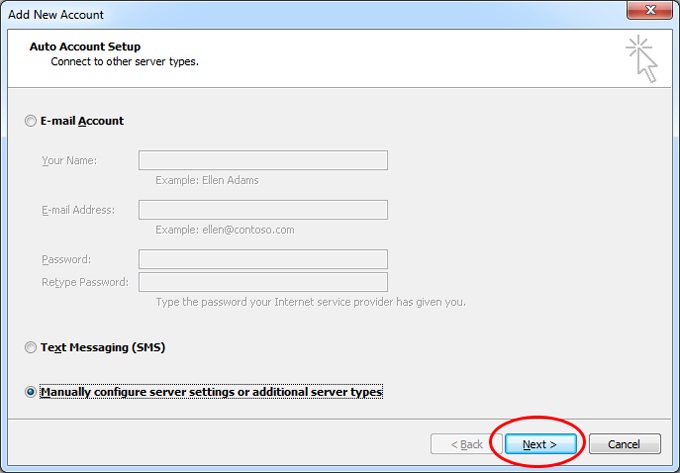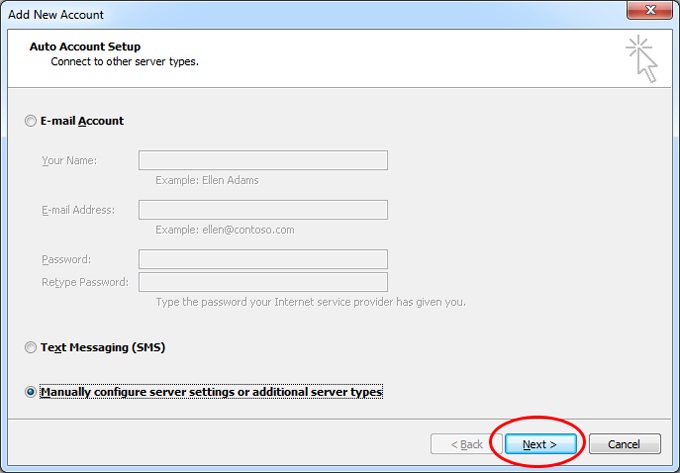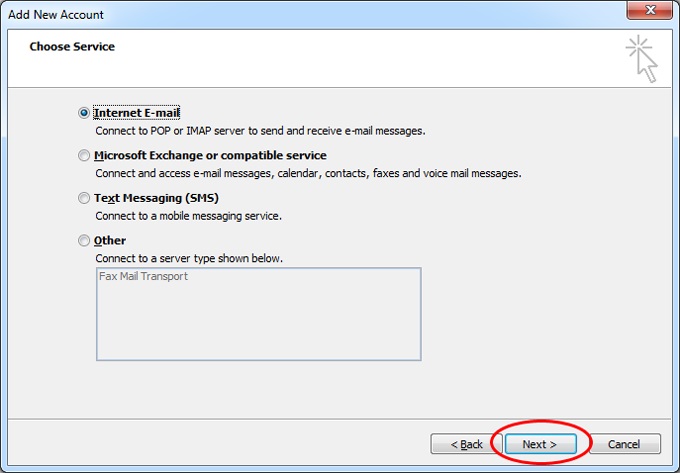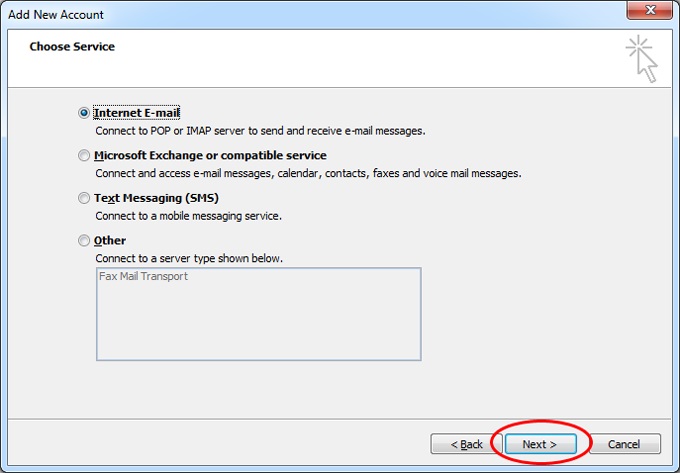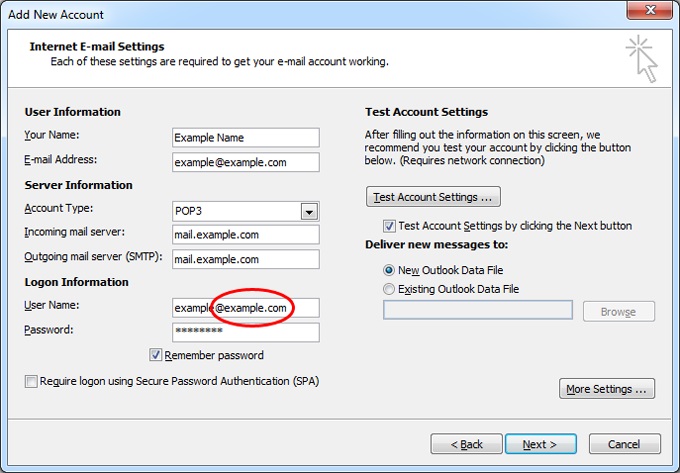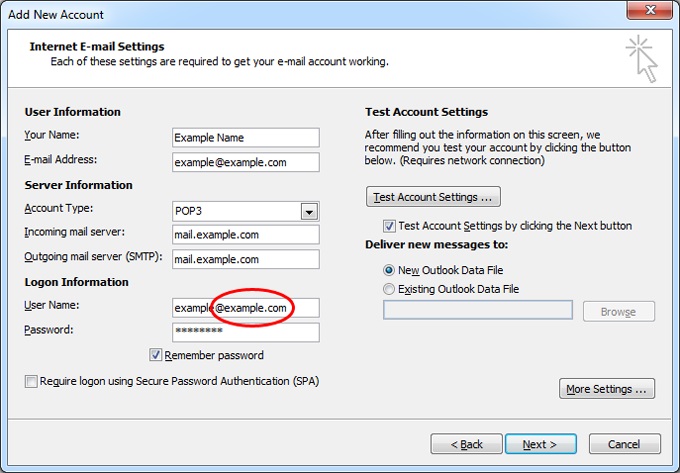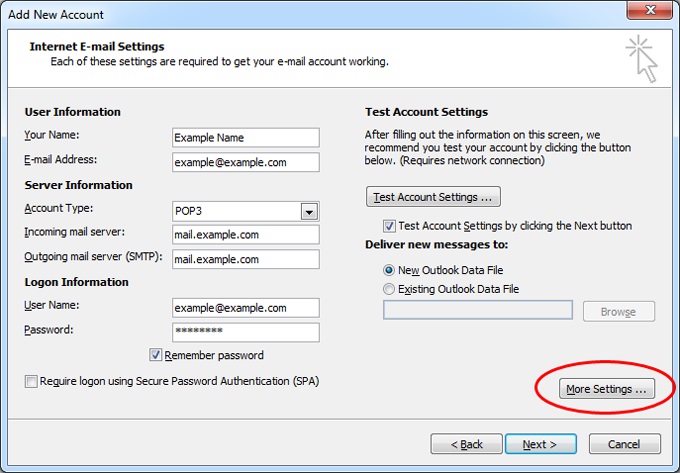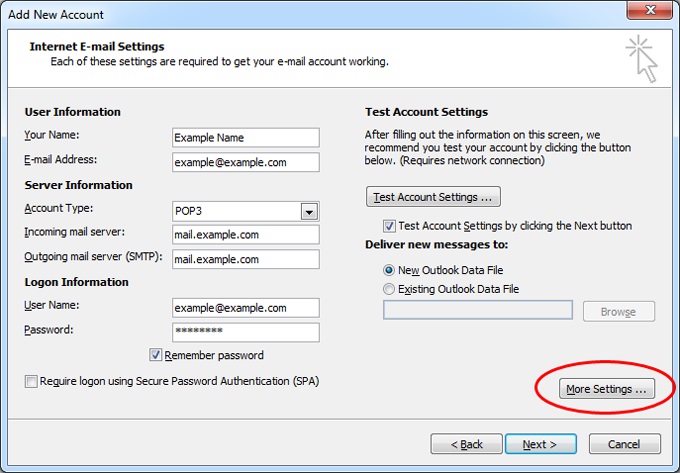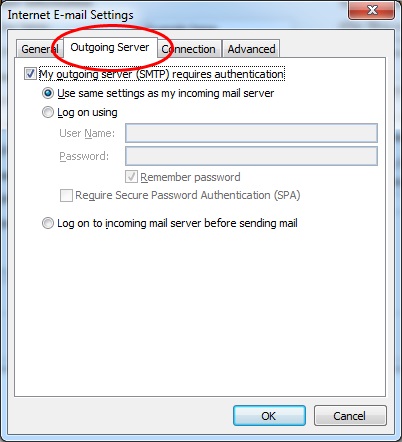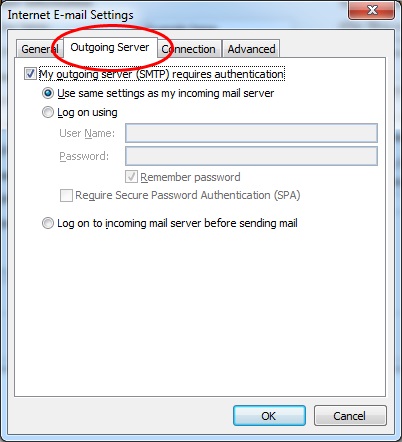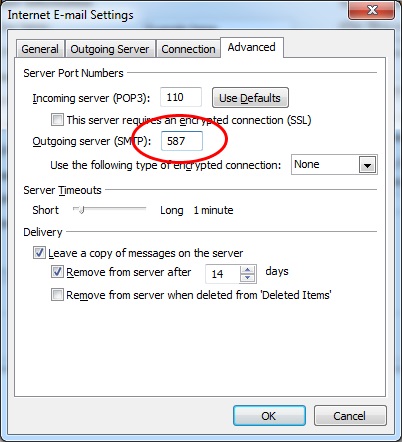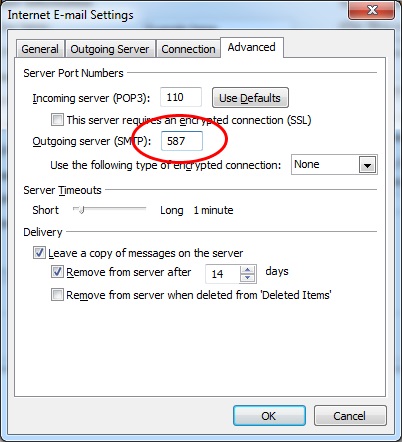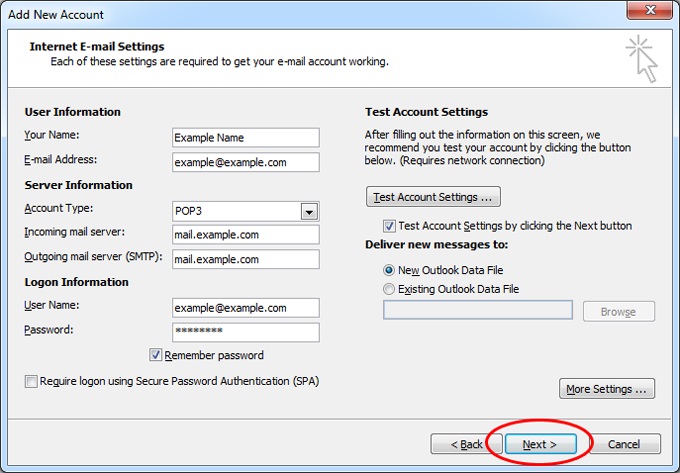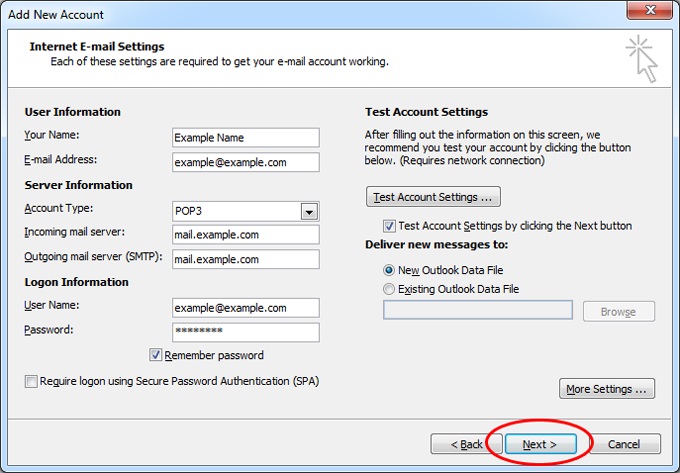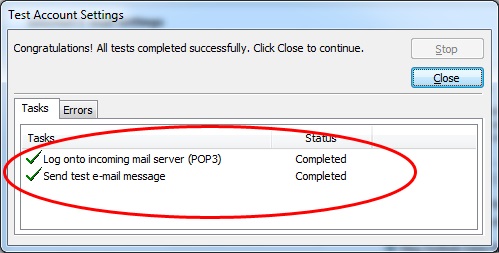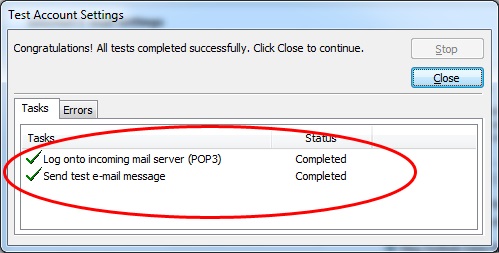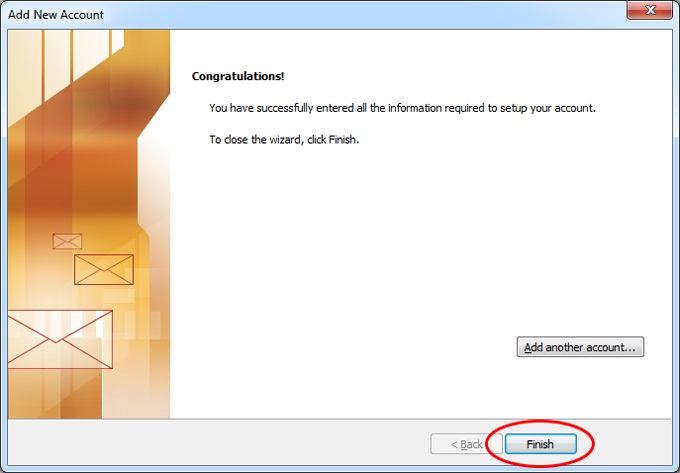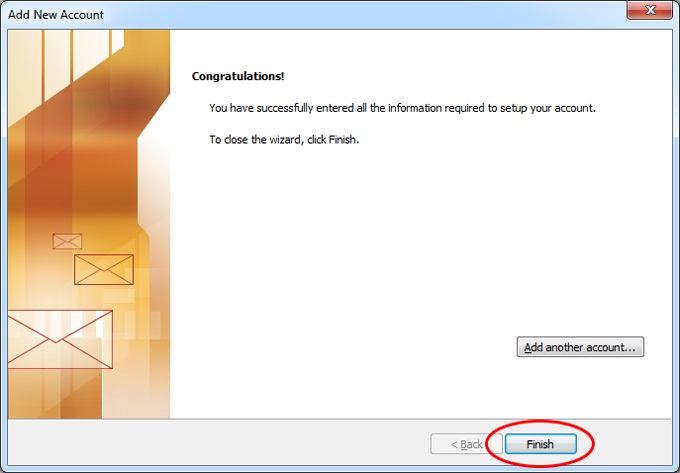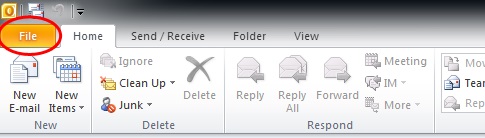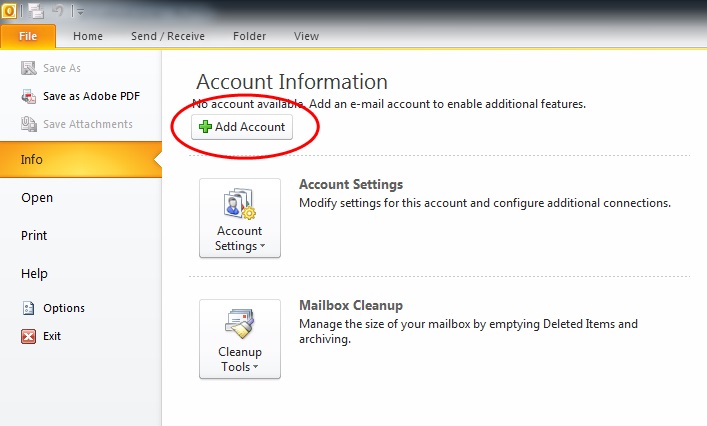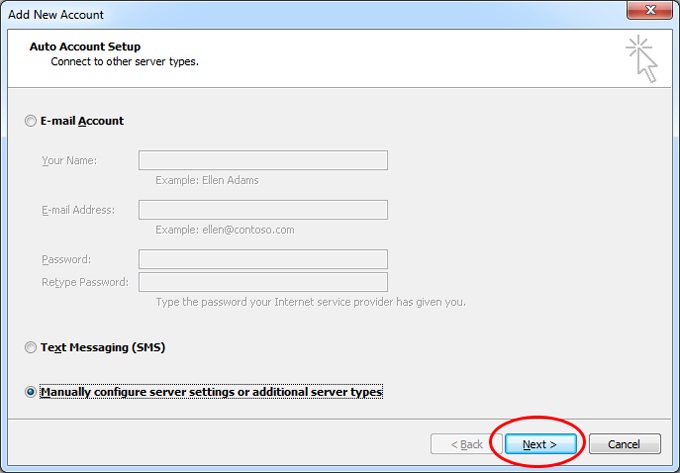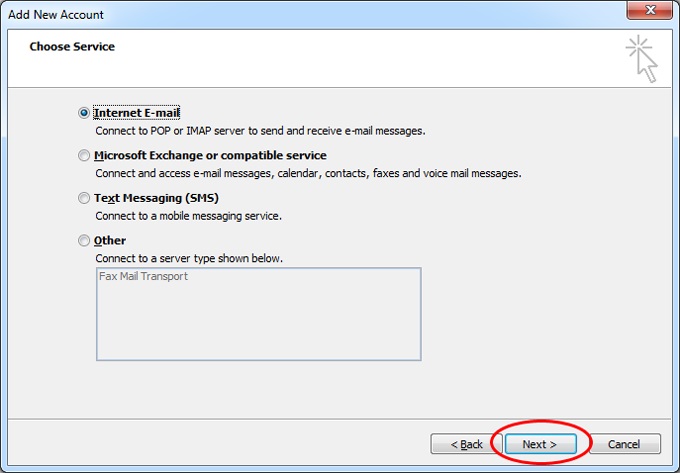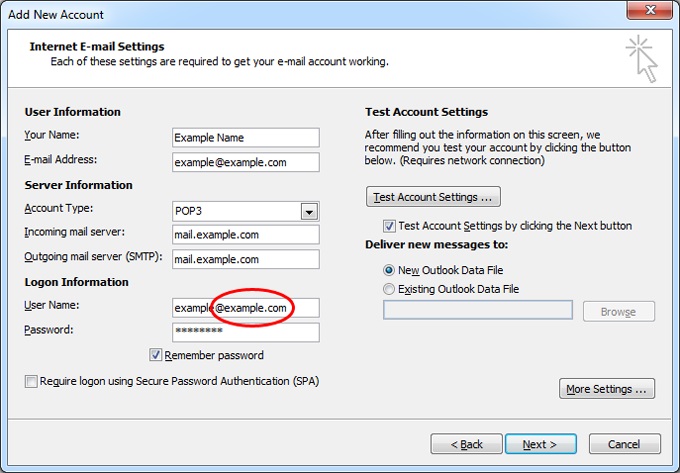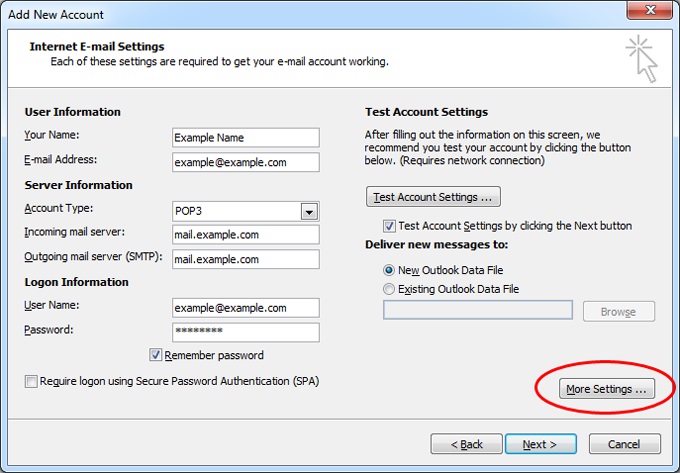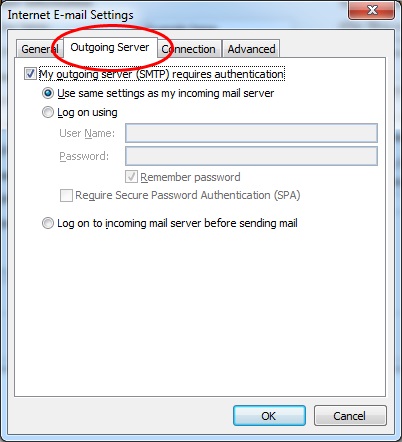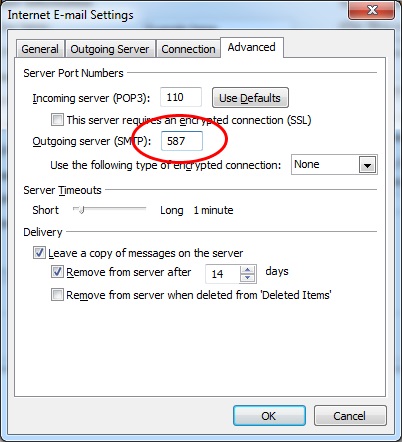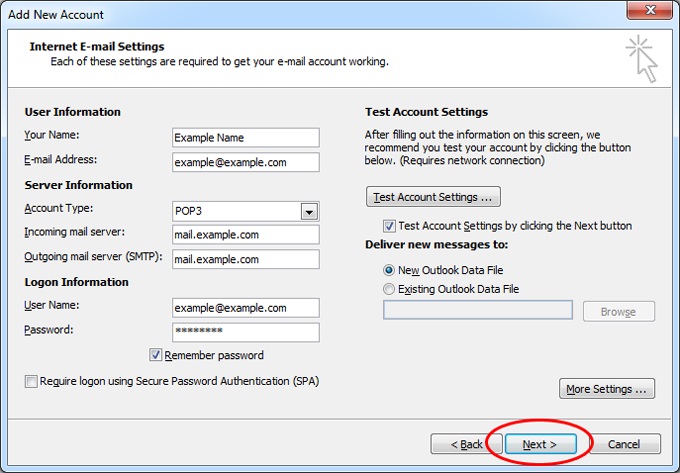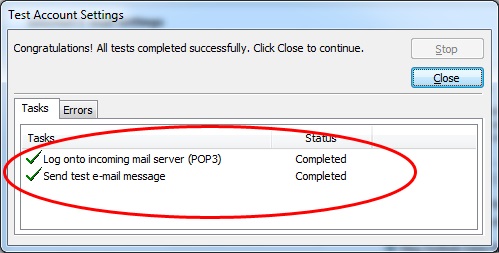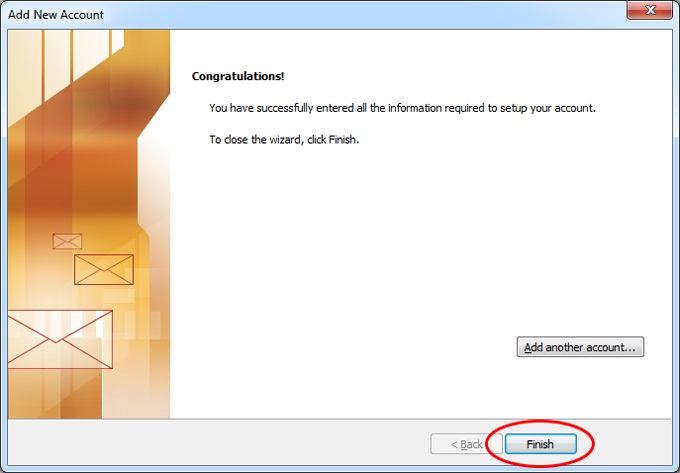Screenshots taken from Outlook 2010 on Windows 7.
1. Go to the File tab in the menu
2. In the Info section, click the Add Account button
3. Select Manually configure server settings, and press next
4. Select Internet E-mail and press next
5. Enter your information as per the email information sheet
6. Click More Settings
7. Tick the checkbox in the Outgoing Server tab
8. Change the Outgoing Server port number in the Advanced tab, then click OK
9. Click Next to test your settings
10. Both tasks should complete successfully, if not then check your settings and try again
11. You're done! Click finish to close the popup